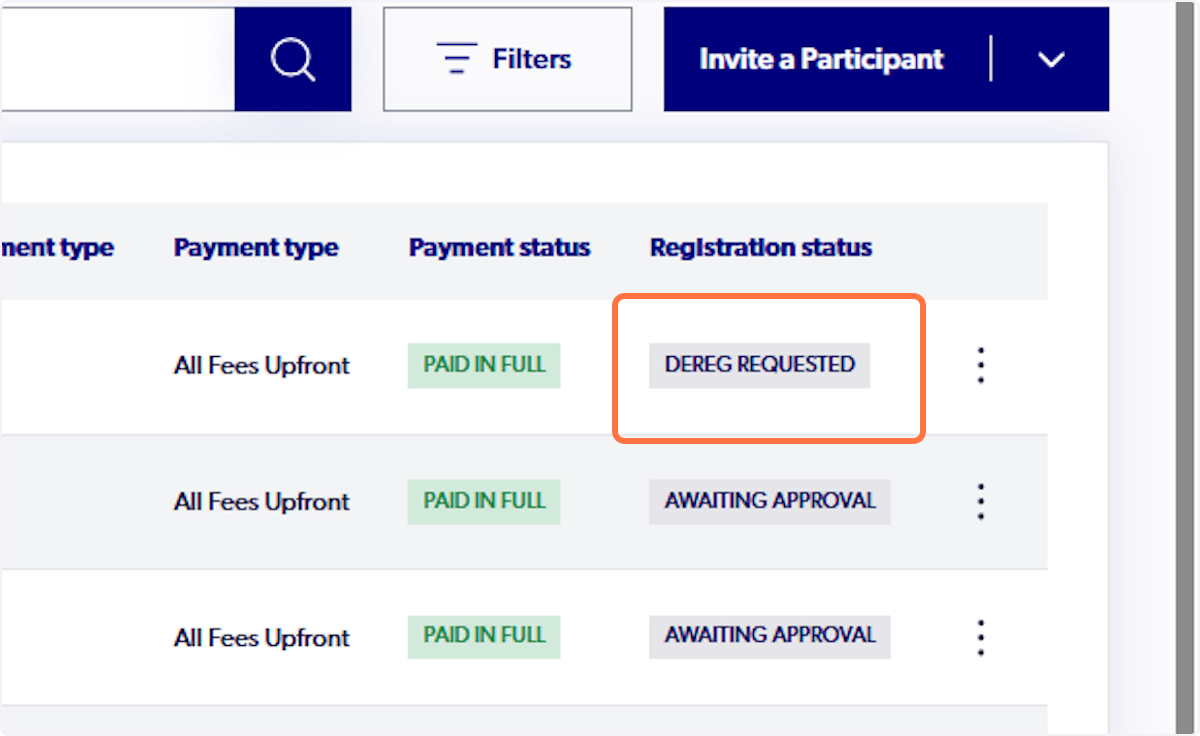Admin - How to Request a De-Registration on Behalf of a Participant
1. Click on Registrations

2. Click on Registration Products

3. Click on the 3 vertical dots

4. Click on View Details

5. Click on the 3 vertical dots next to the participant

6. Click on De-Registration Request

7. Select a reason for the de-registration

8. Type in a note or comment to provide more information about the de-registration

9. Select Submit Request

10. The registration status will then change to Dereg Requested
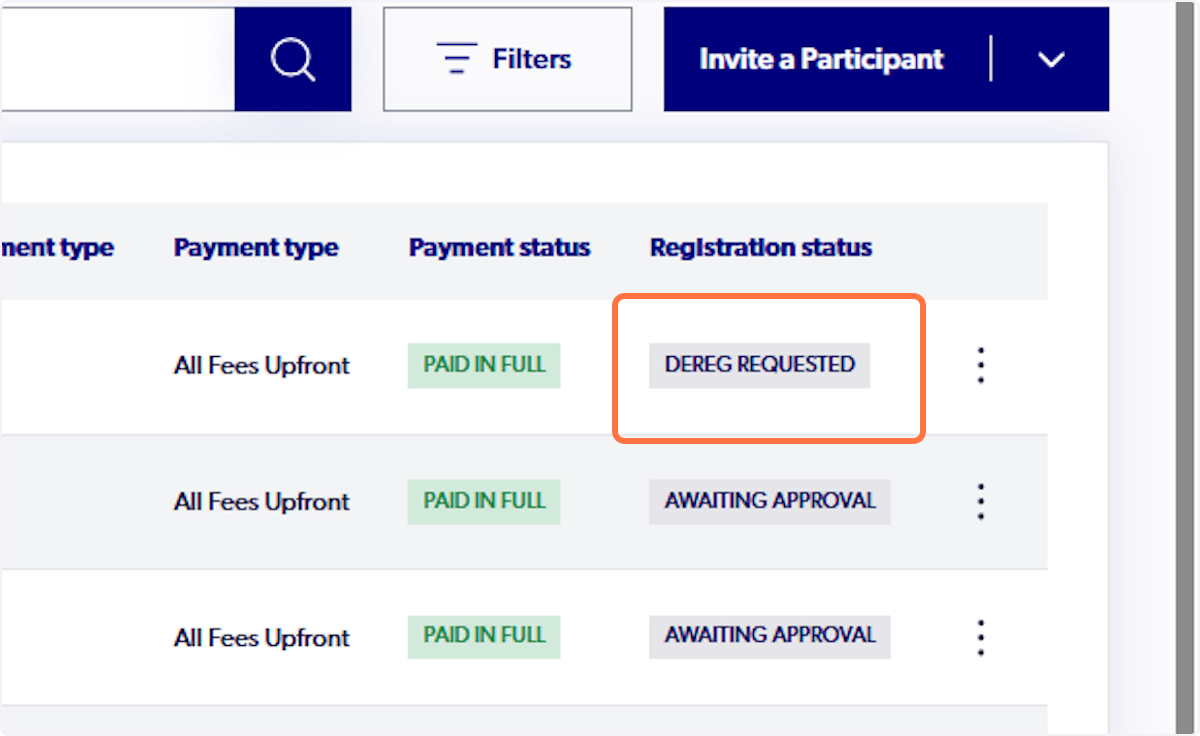

Did you find it helpful?
Yes
No
Send feedback Sorry we couldn't be helpful. Help us improve this article with your feedback.