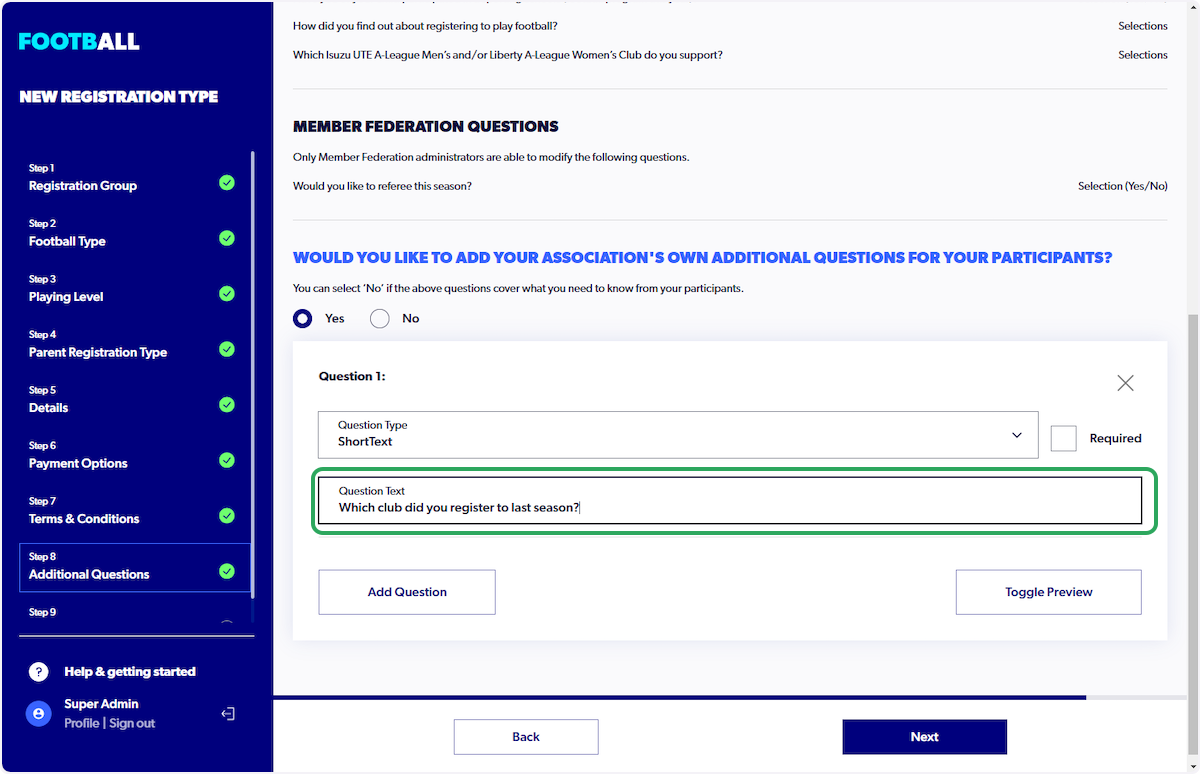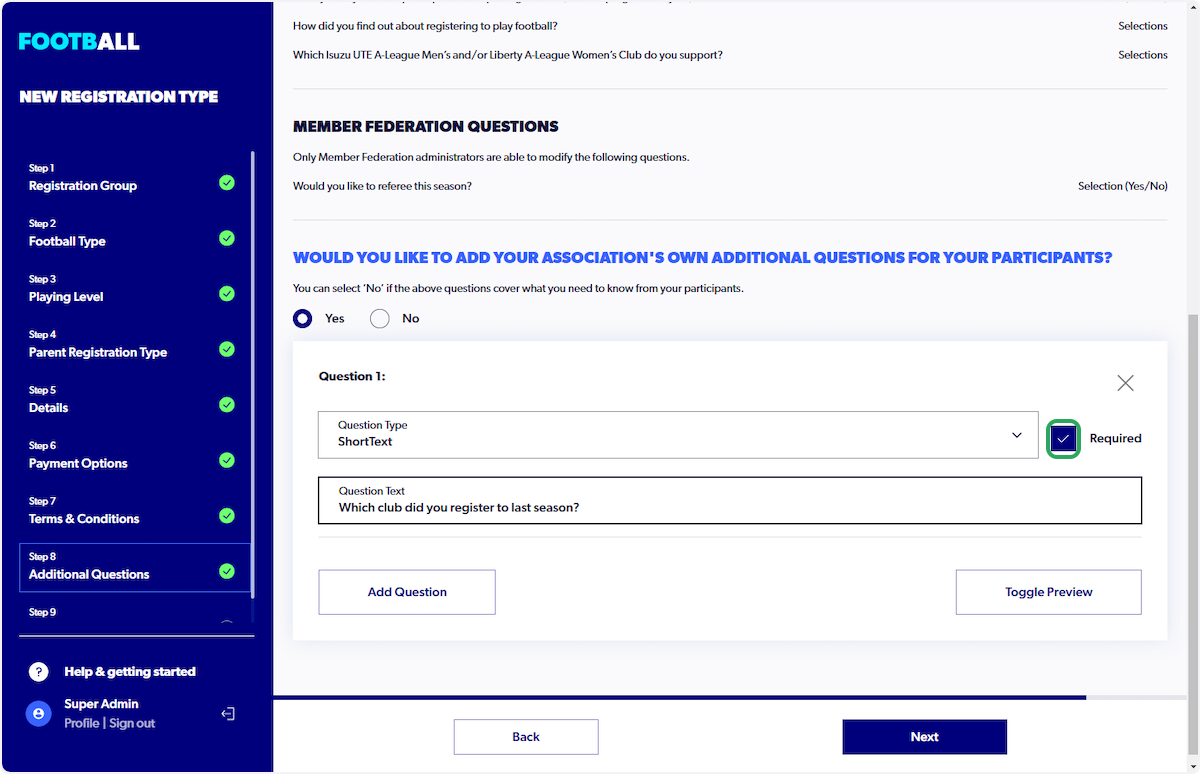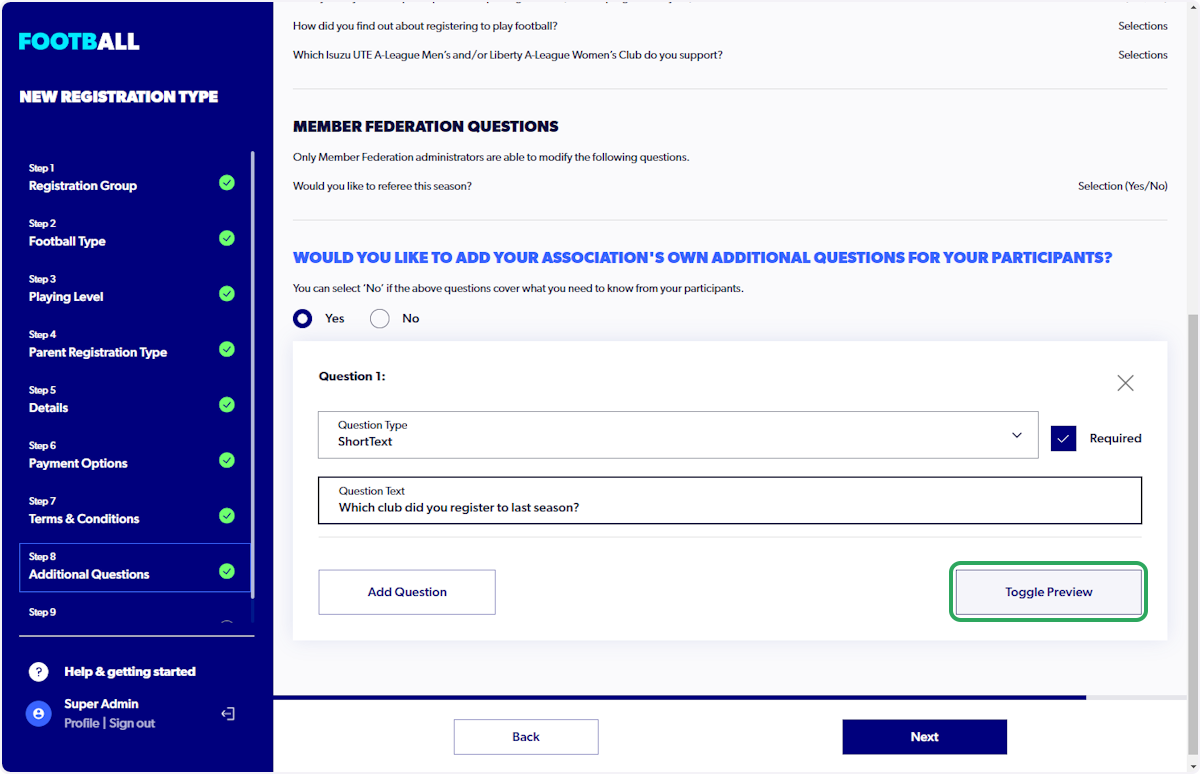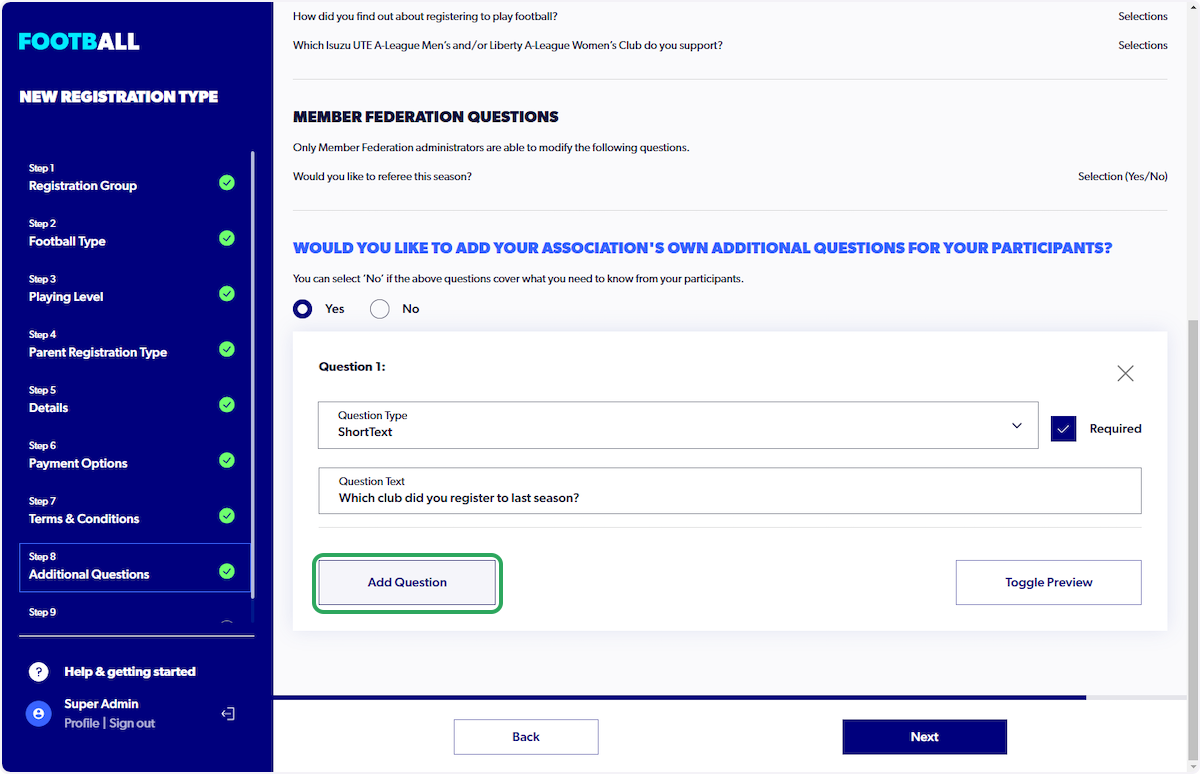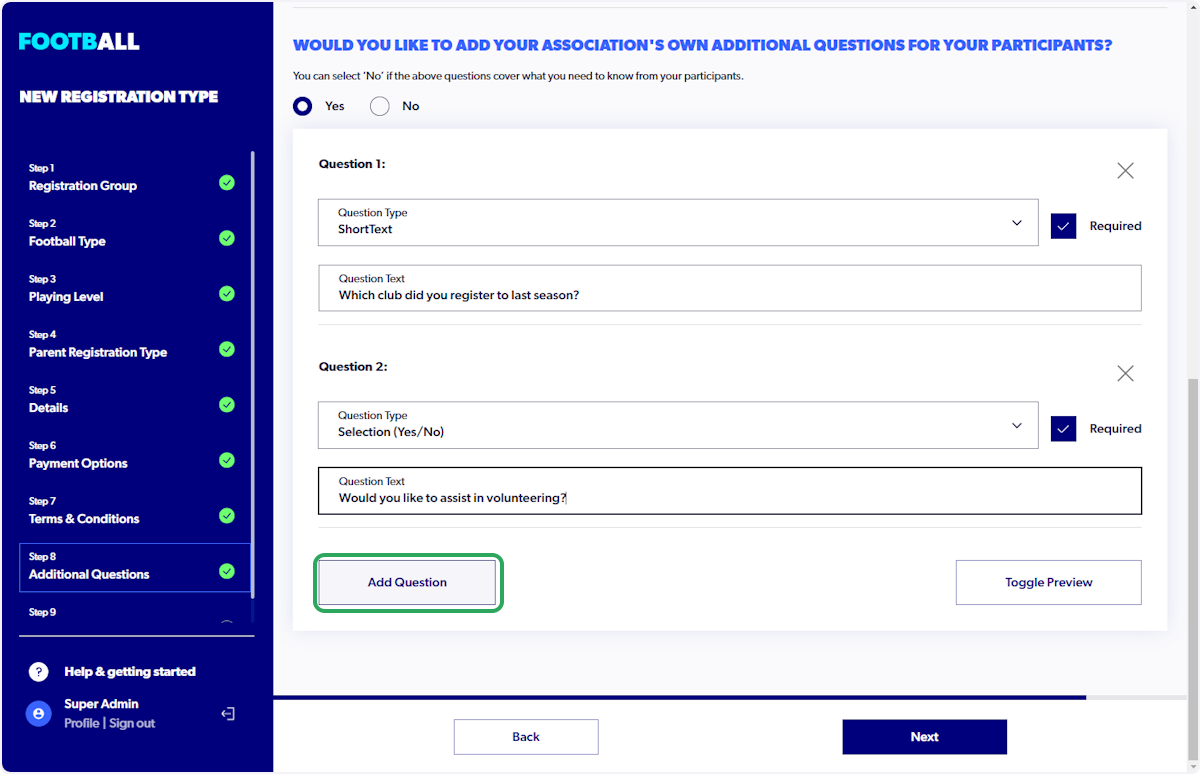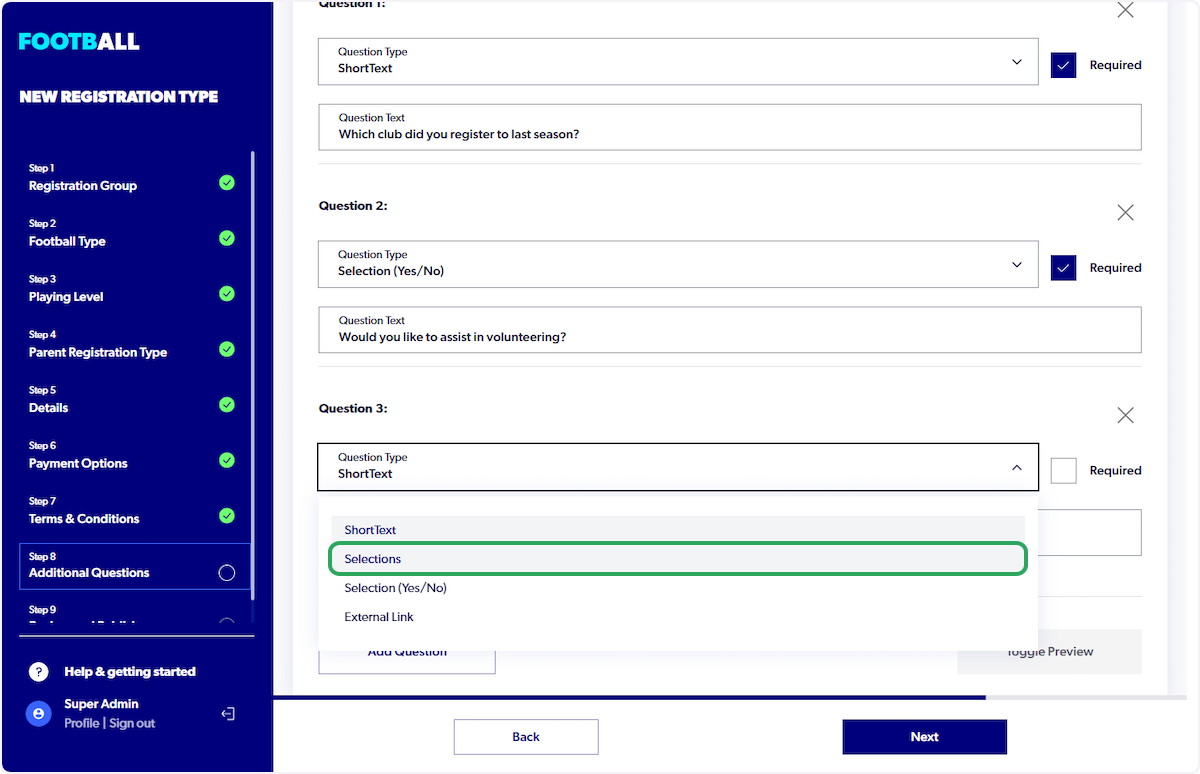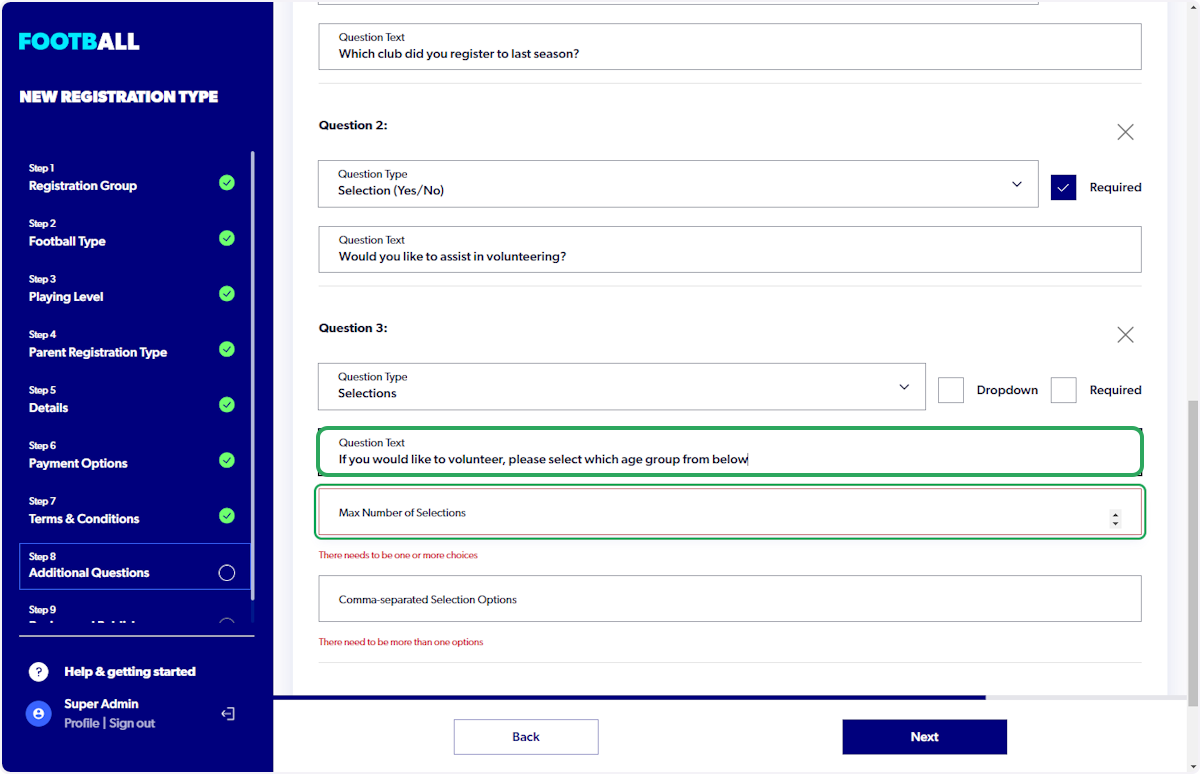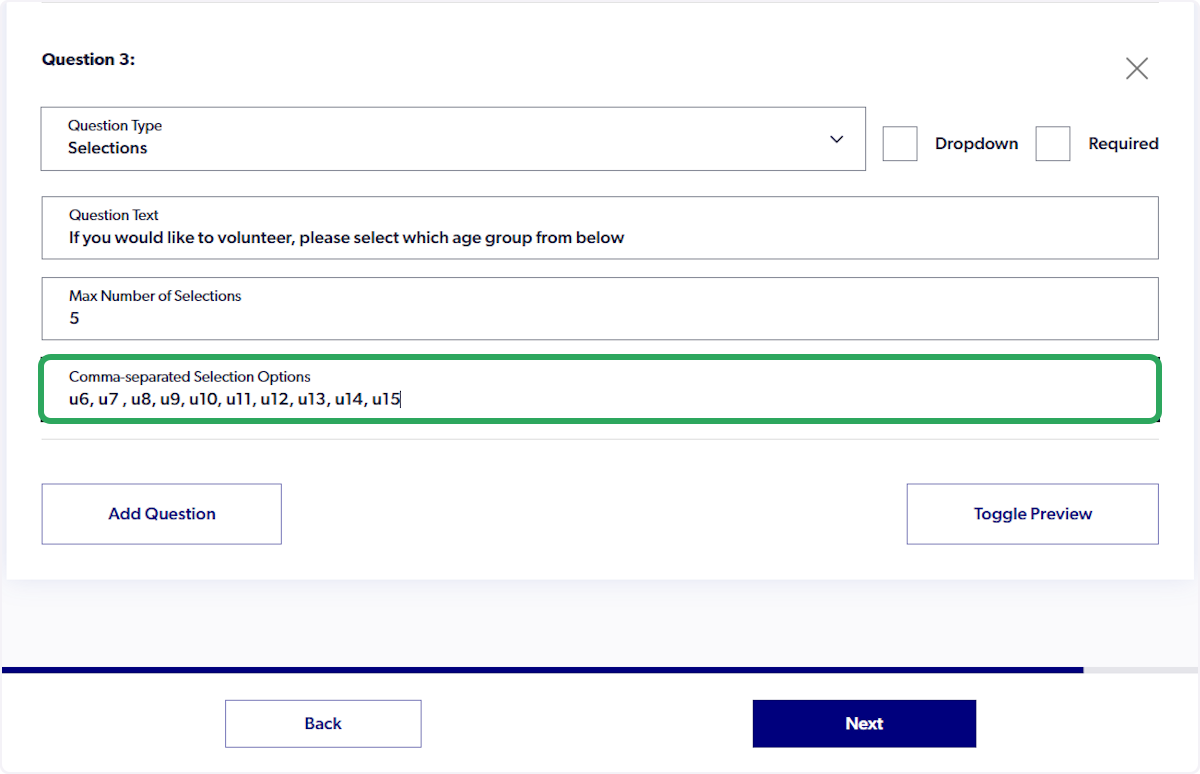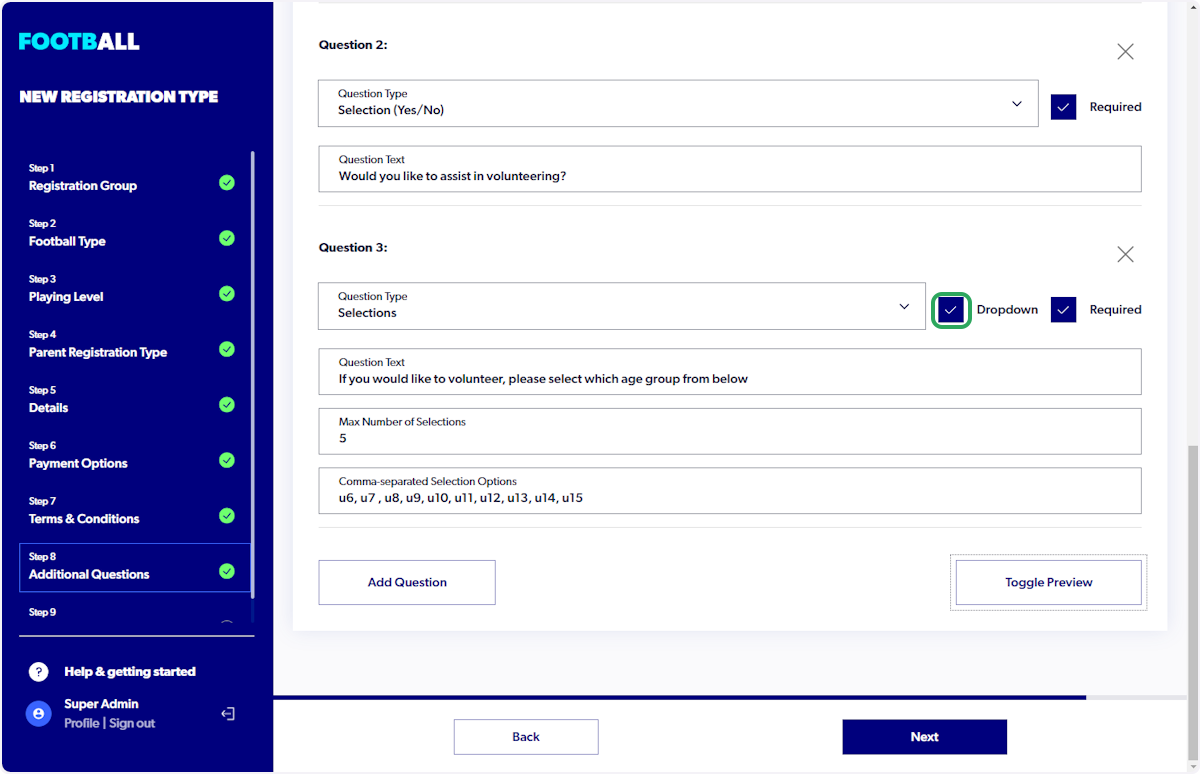2025 Registration System - Admin - How to Create Additional Questions

1. Click on "Add Question"



2. Select the question type

3. Input question (Write the question in the "Question Text" field)
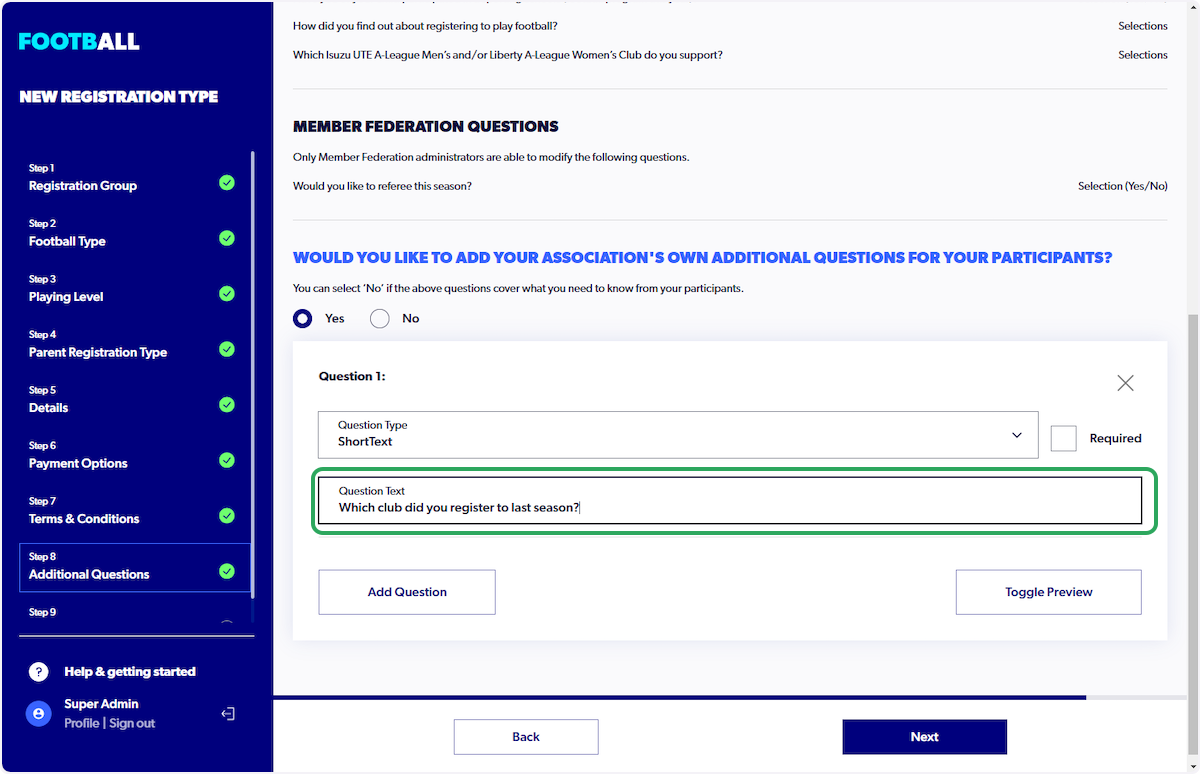
4. Select whether question is mandatory for your participants to answer (Select "Yes" if the question is mandatory or "No" if the question is optional)
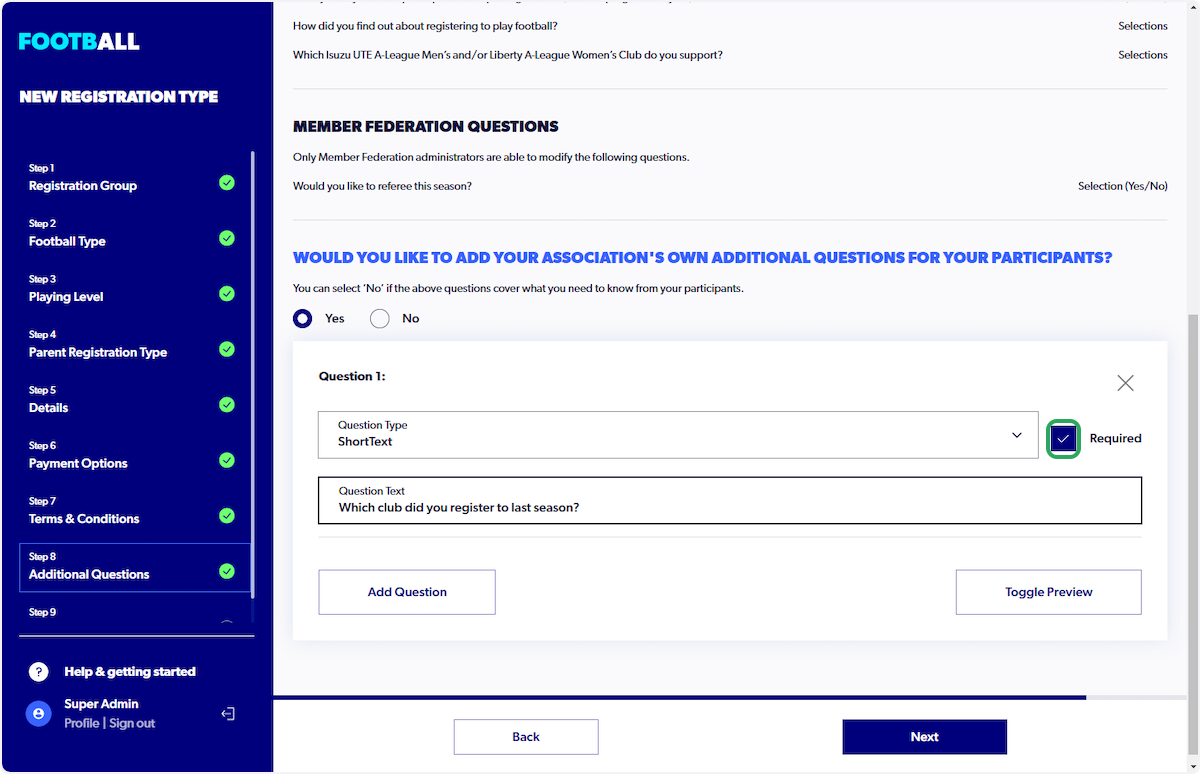
5. Click on "Toggle Preview" (Once you have created your question you can preview it)
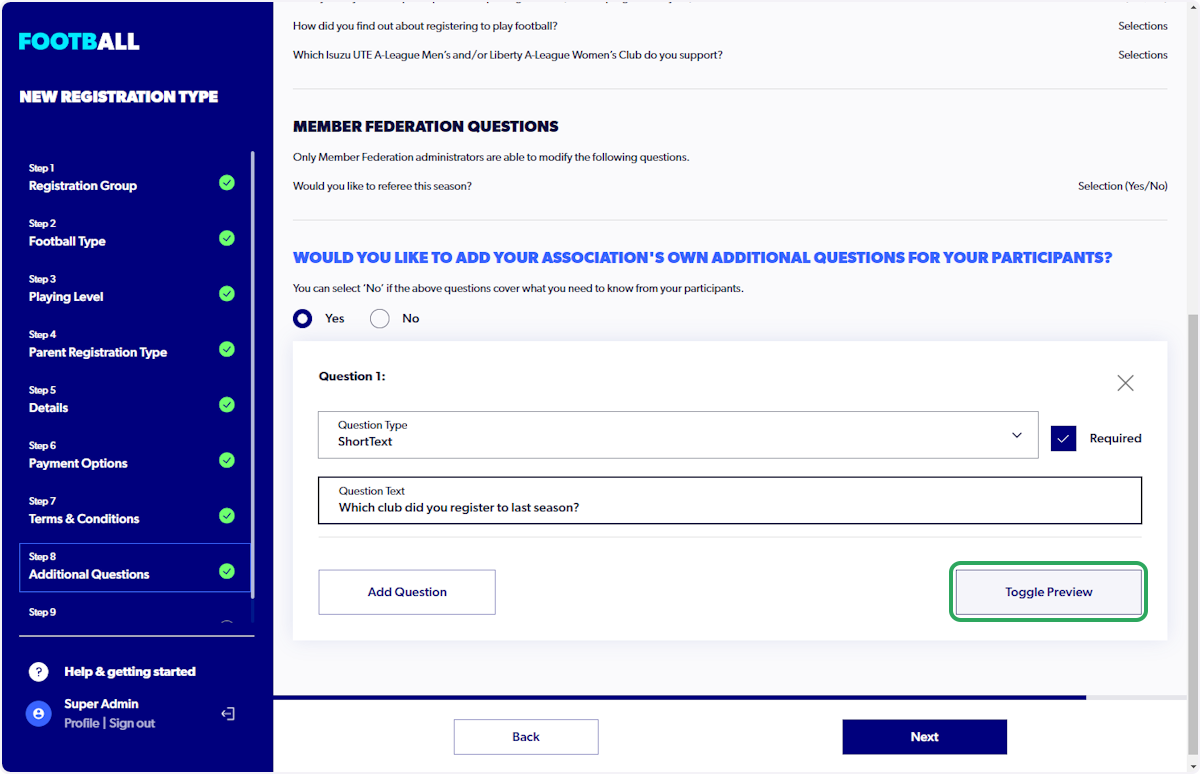
6. Preview question

7. Click on "Edit" to return

8. Click on "Add Question" (For each additional question)
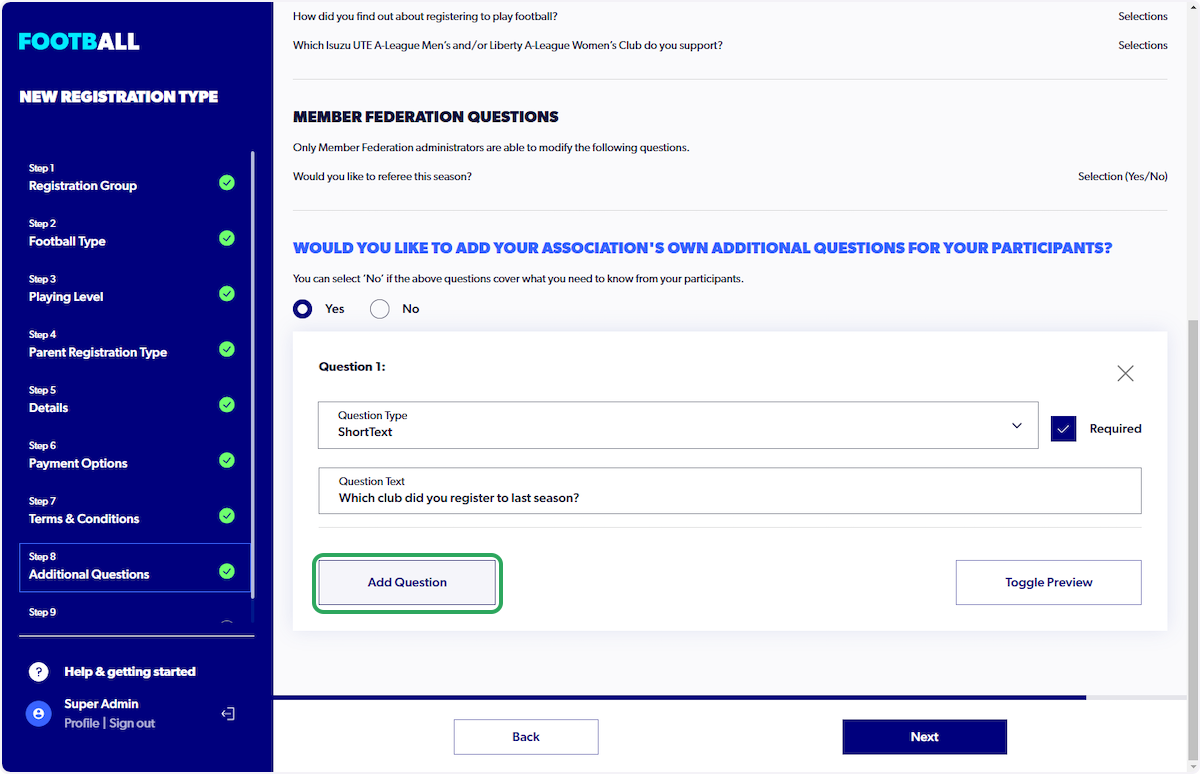

9. Click on Selection (Yes/No)

10. Input question (Write the question in the "Question Text" field)

11. Click on "Add Question" (For each additional question)
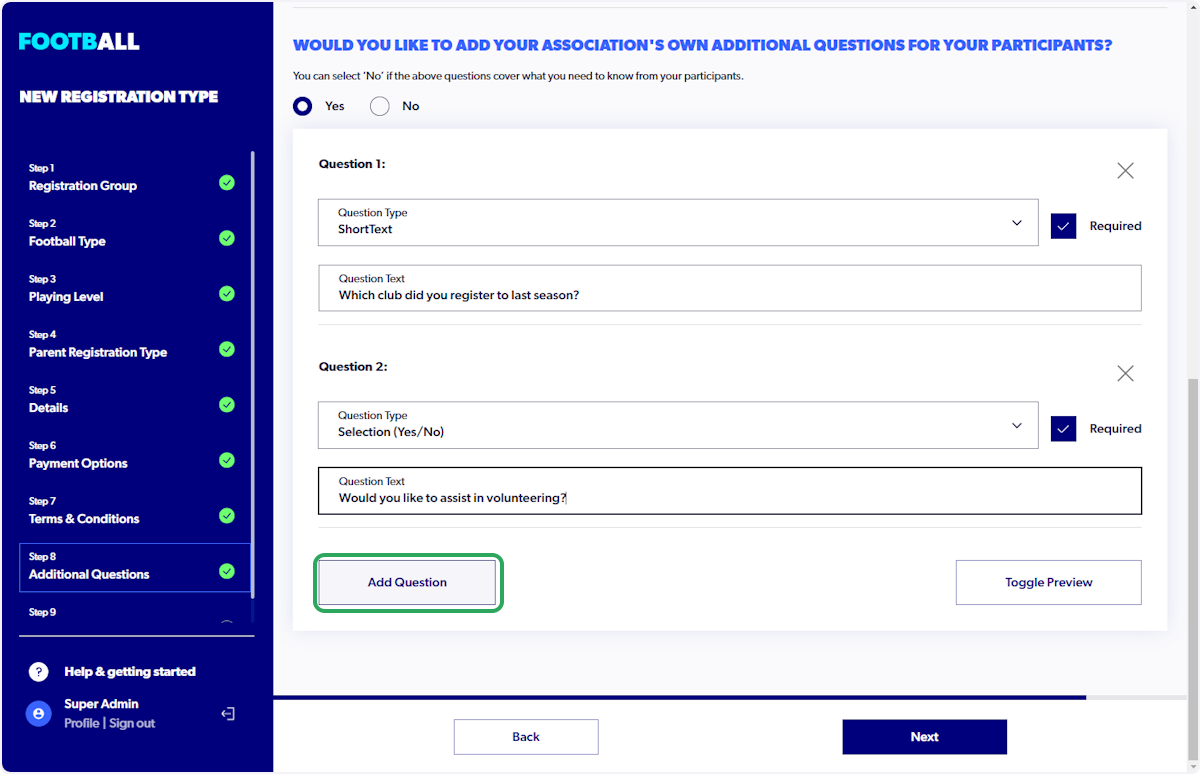

12. Click on "Selections"
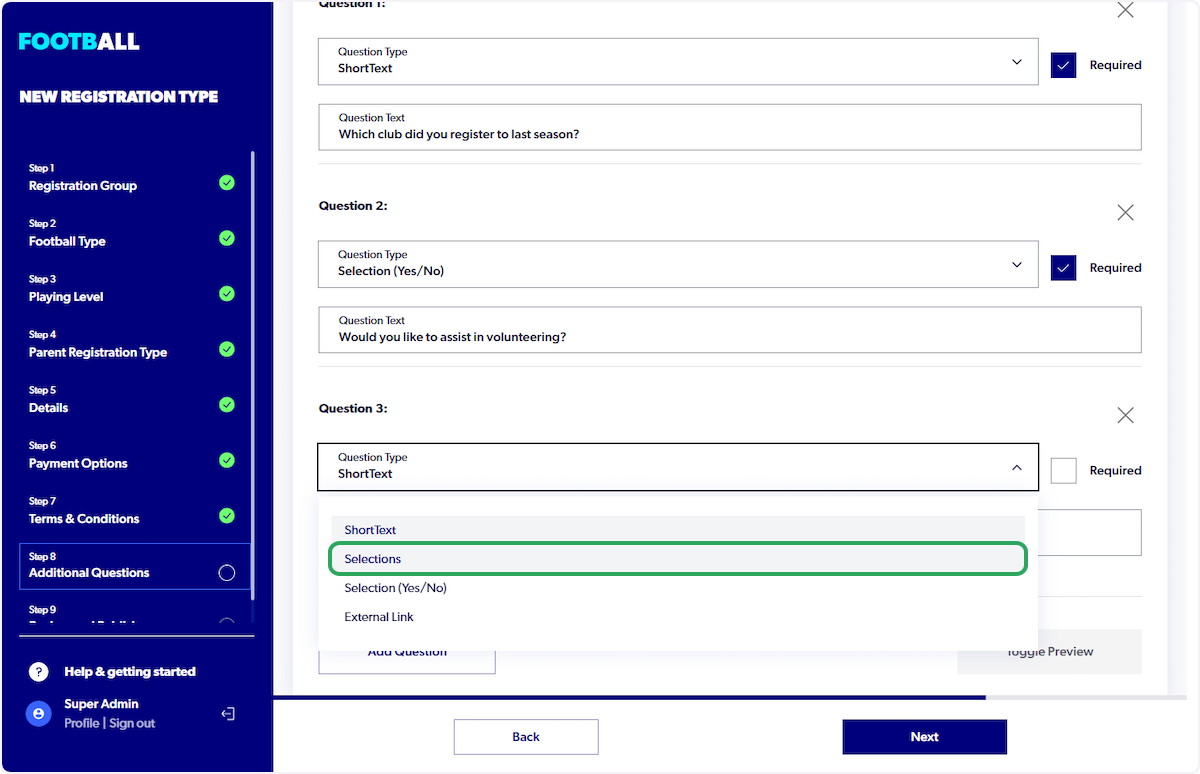
13. Input Question
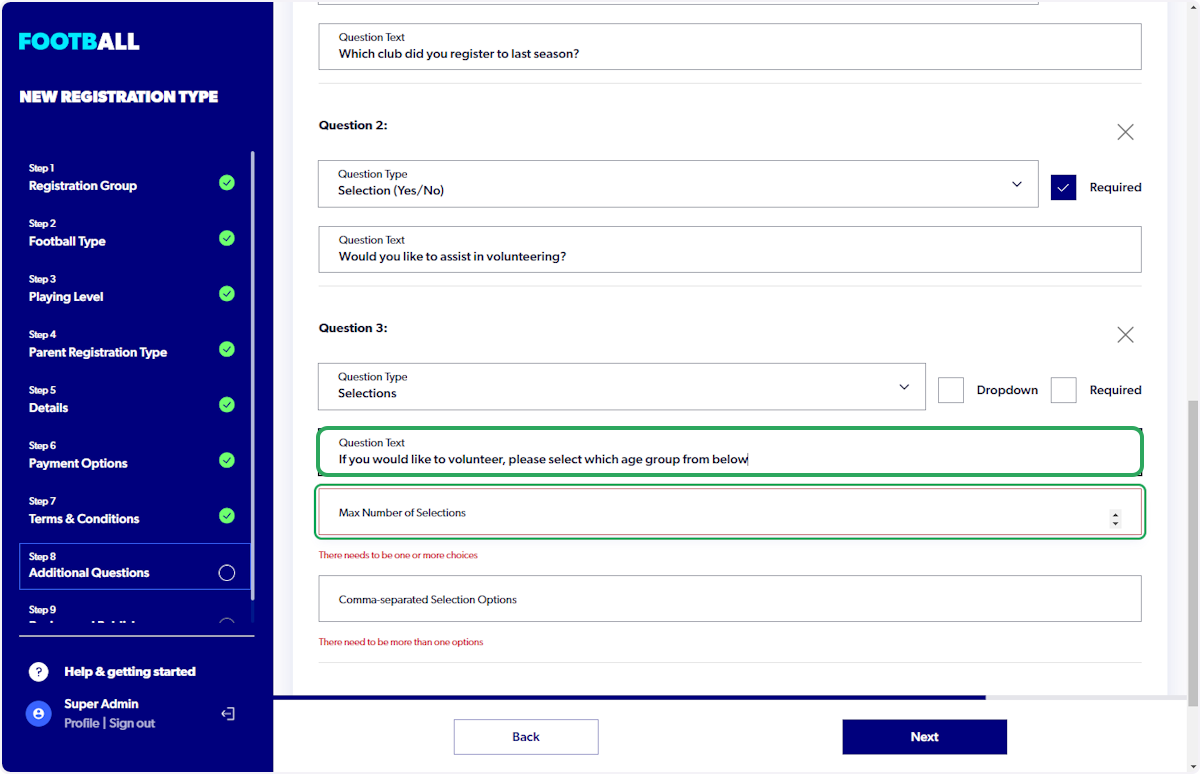
14. Input the Max number of Selections (This indicates the number of answers participants can
select when answering question)

15. Type in answers e.g u6,u7,u8,u9 etc
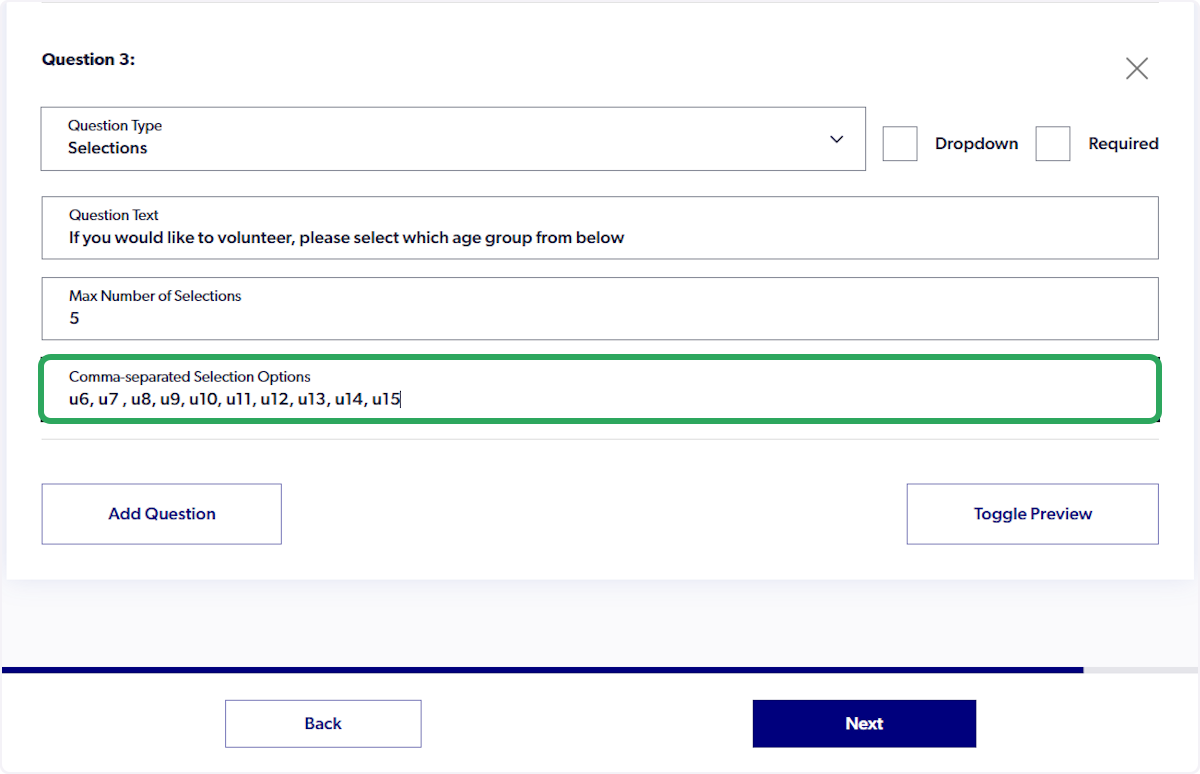
16. Click on "Toggle Preview"

17. Check "Dropdown"
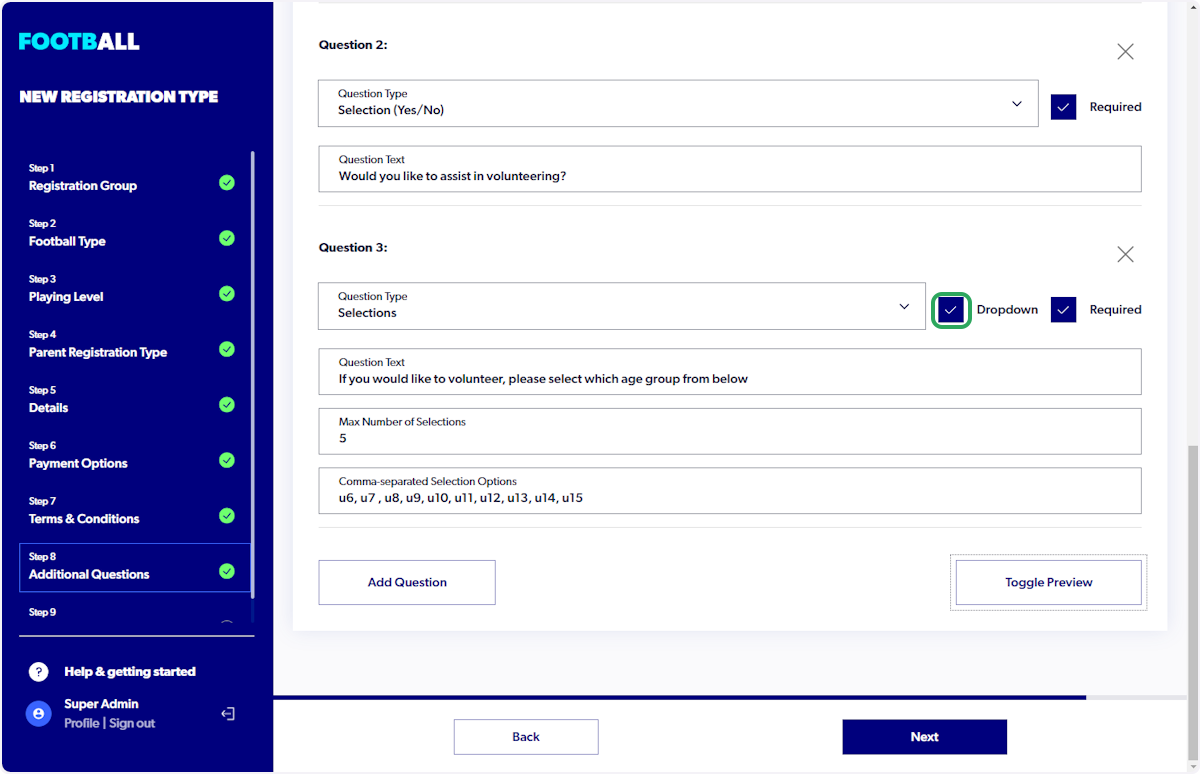
18. Click on "Toggle Preview"

Did you find it helpful?
Yes
No
Send feedback Sorry we couldn't be helpful. Help us improve this article with your feedback.