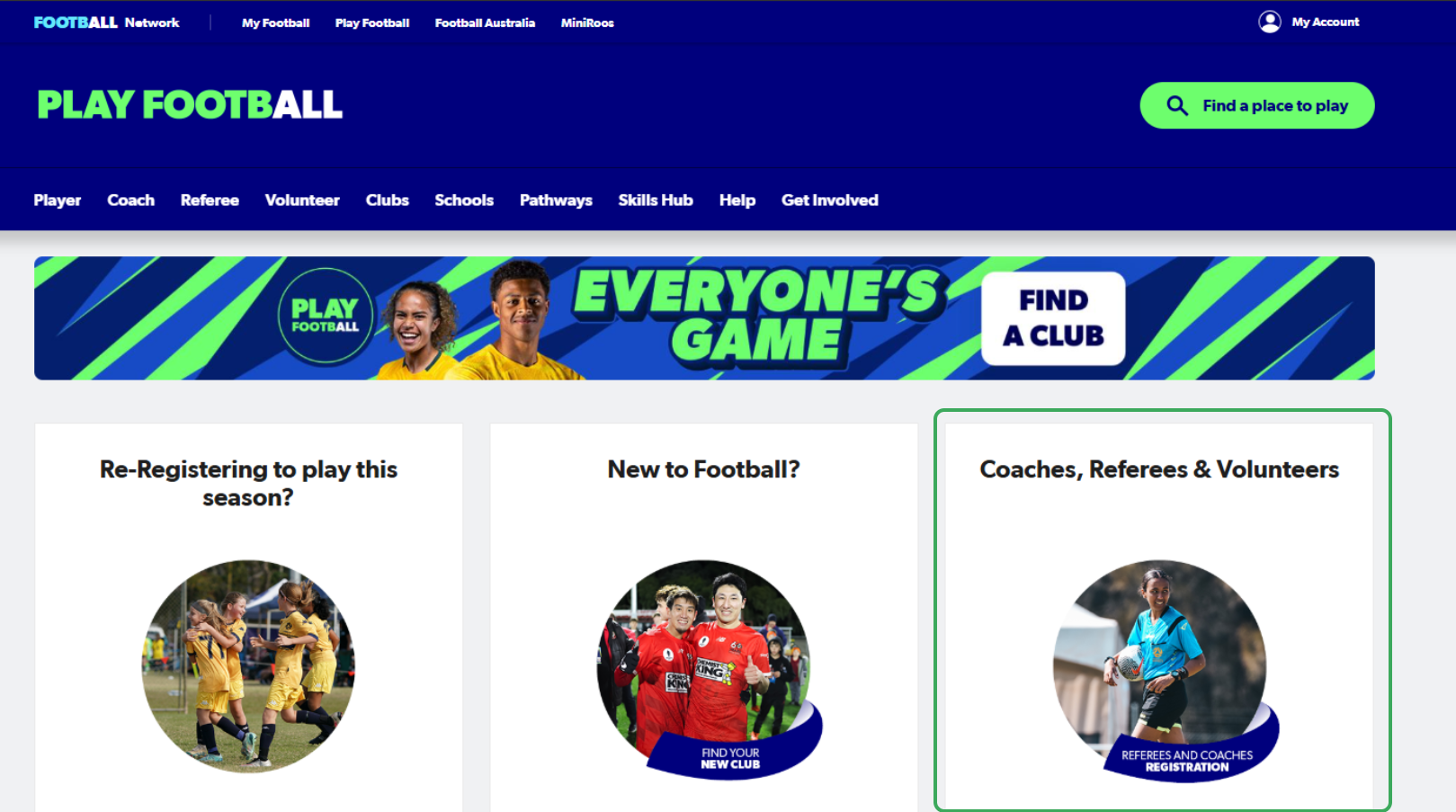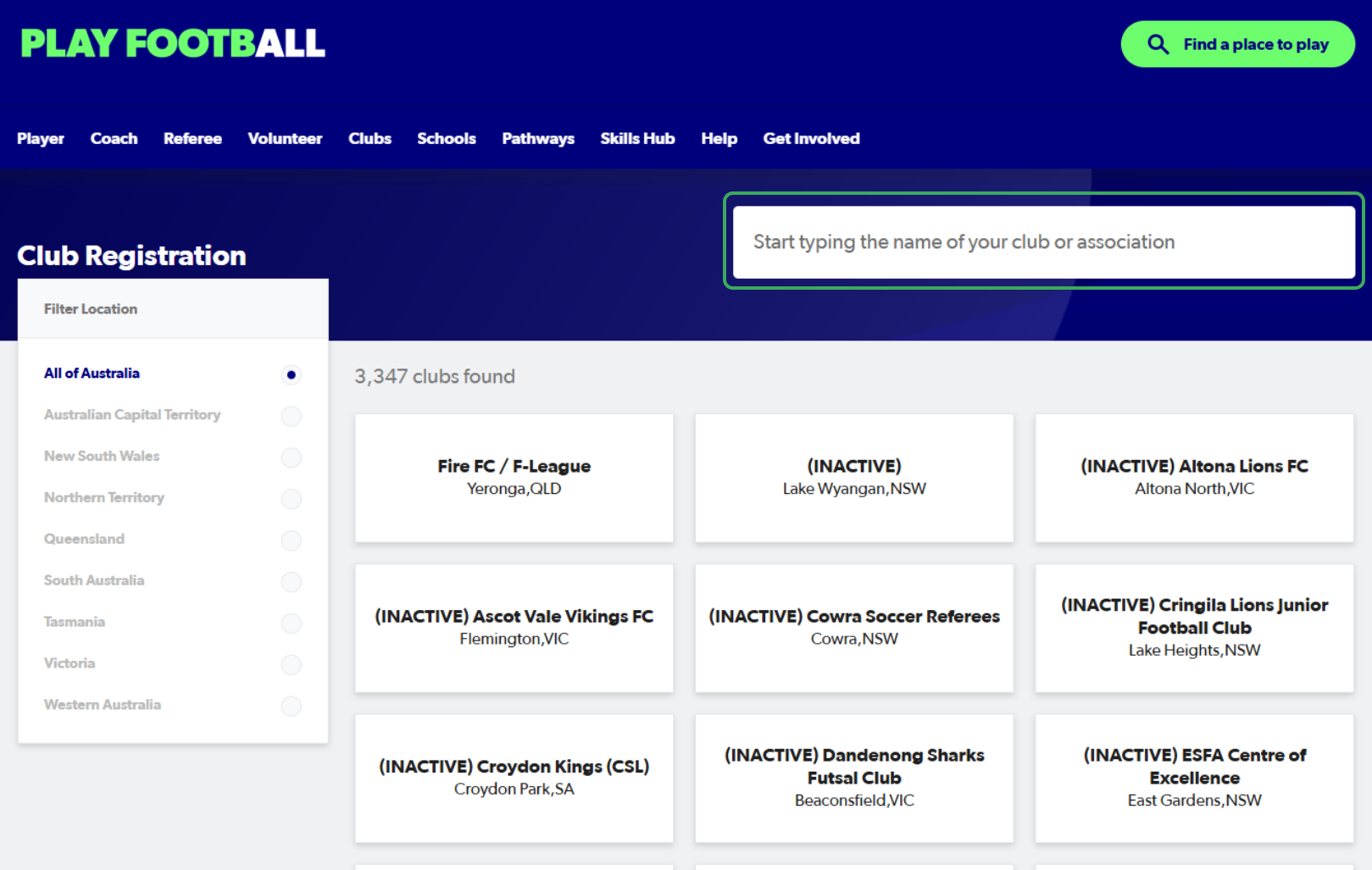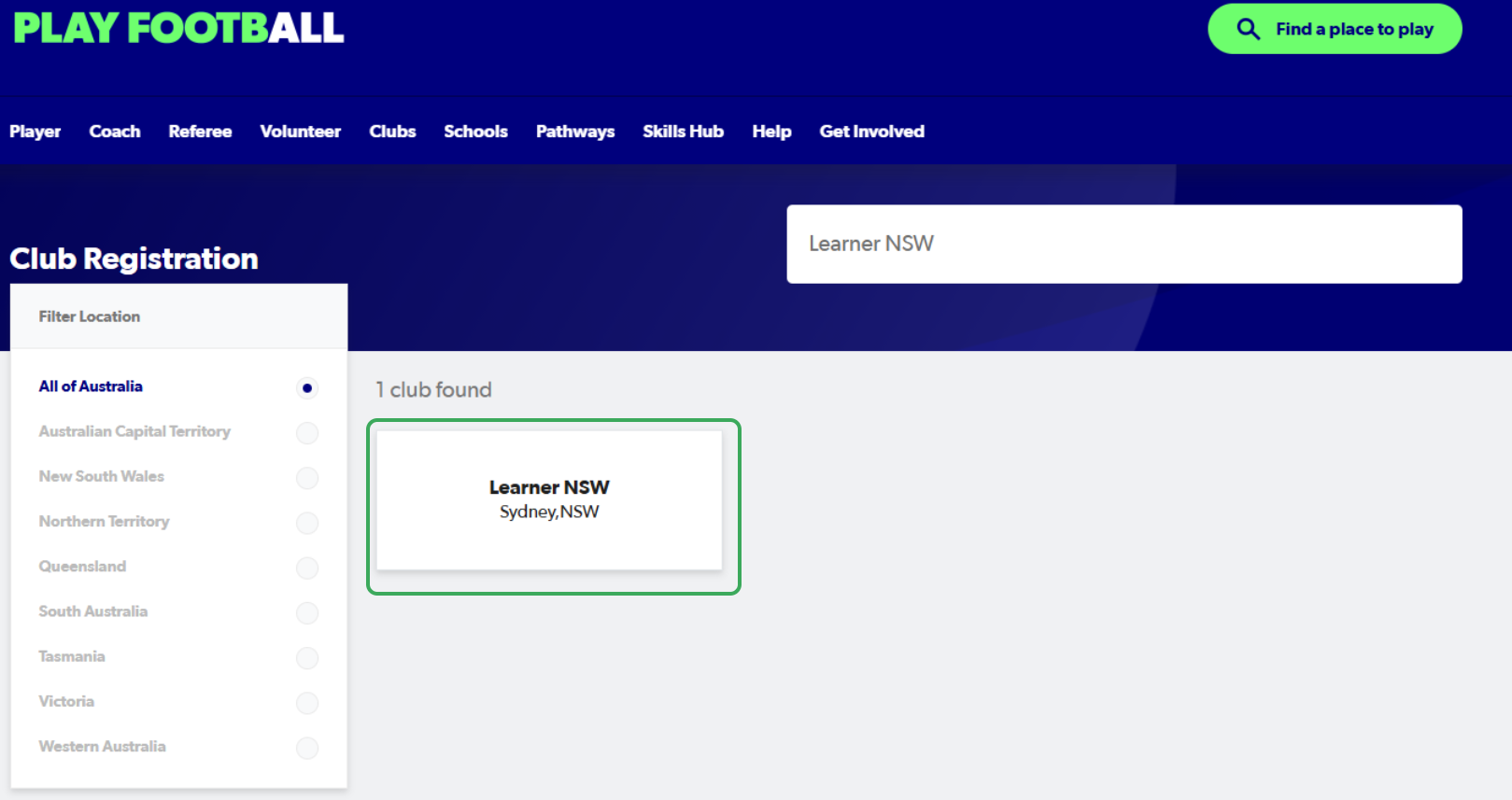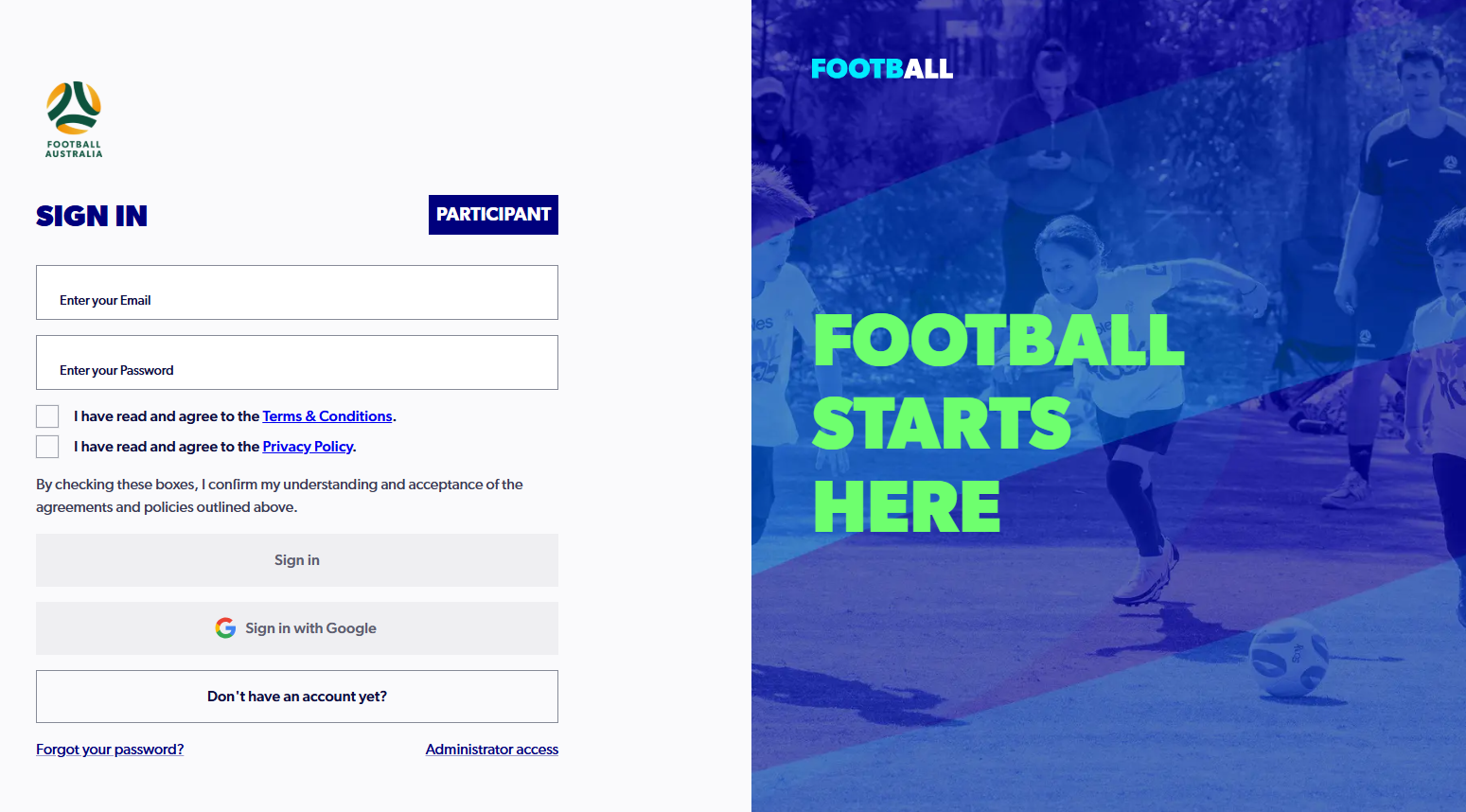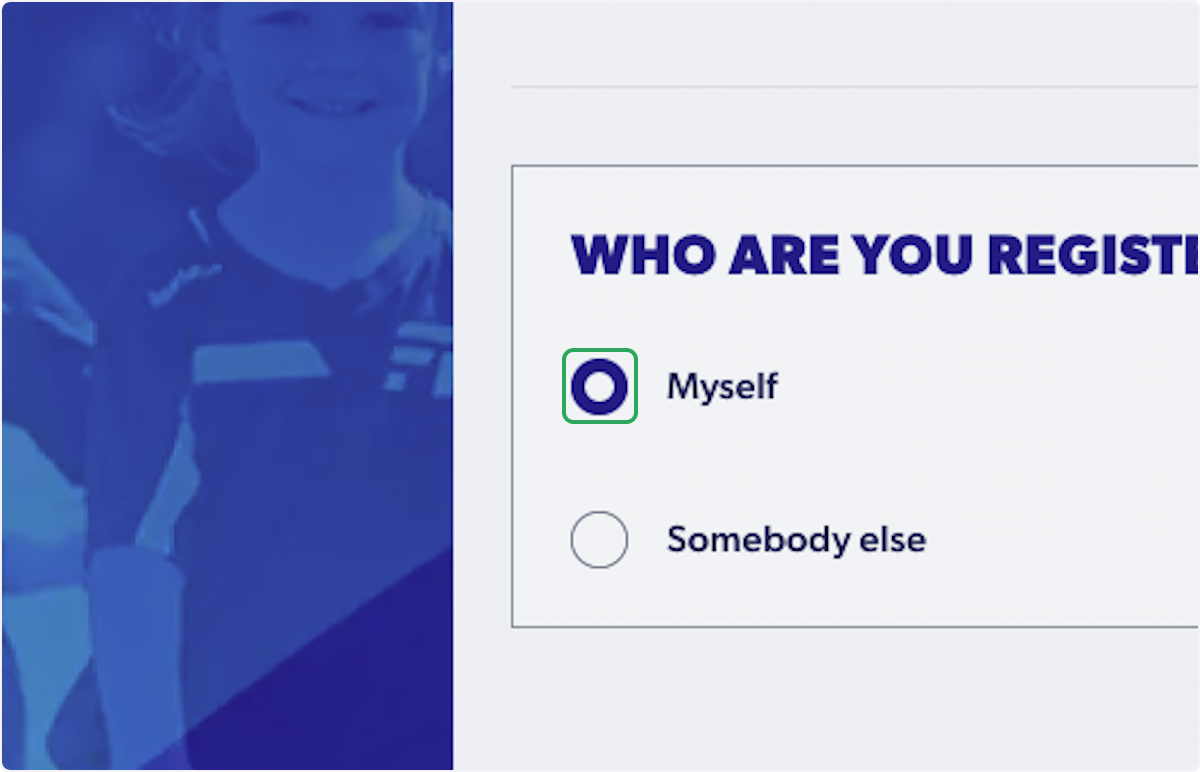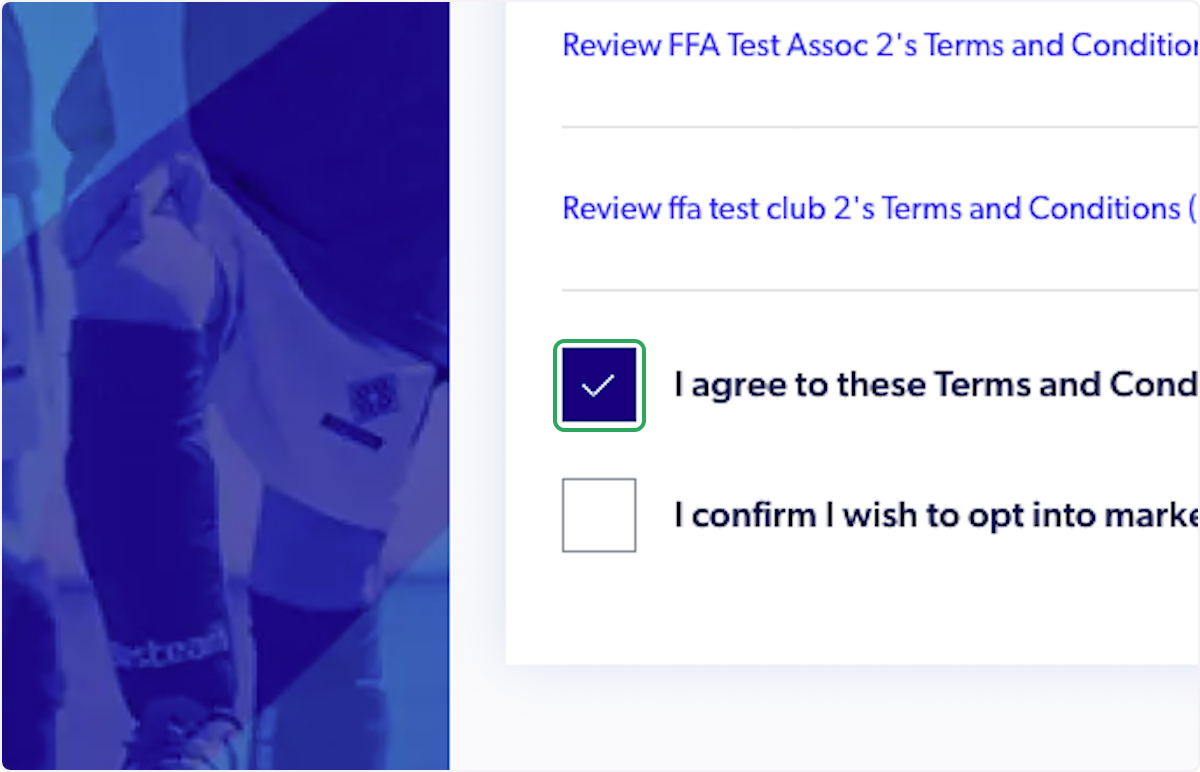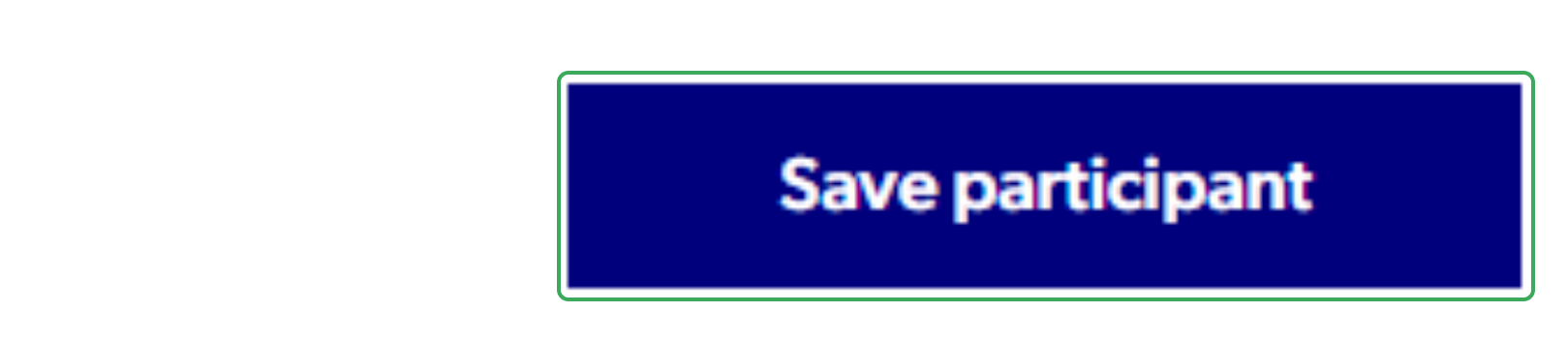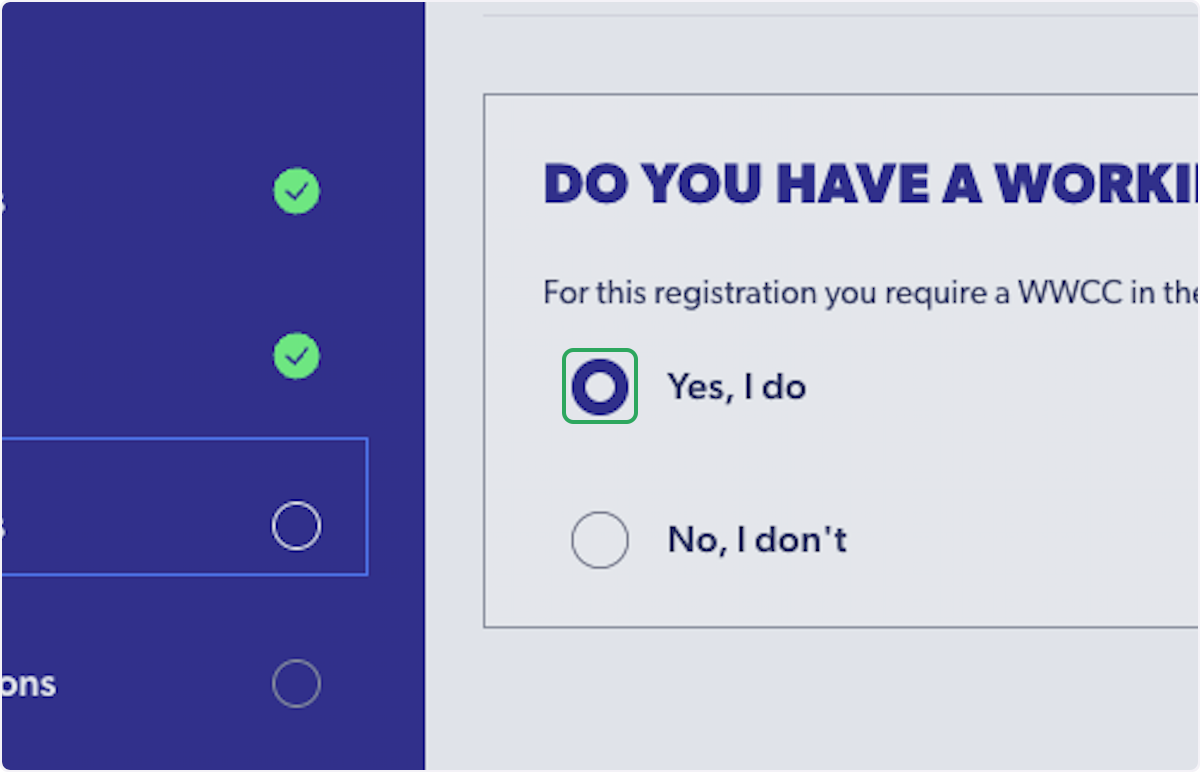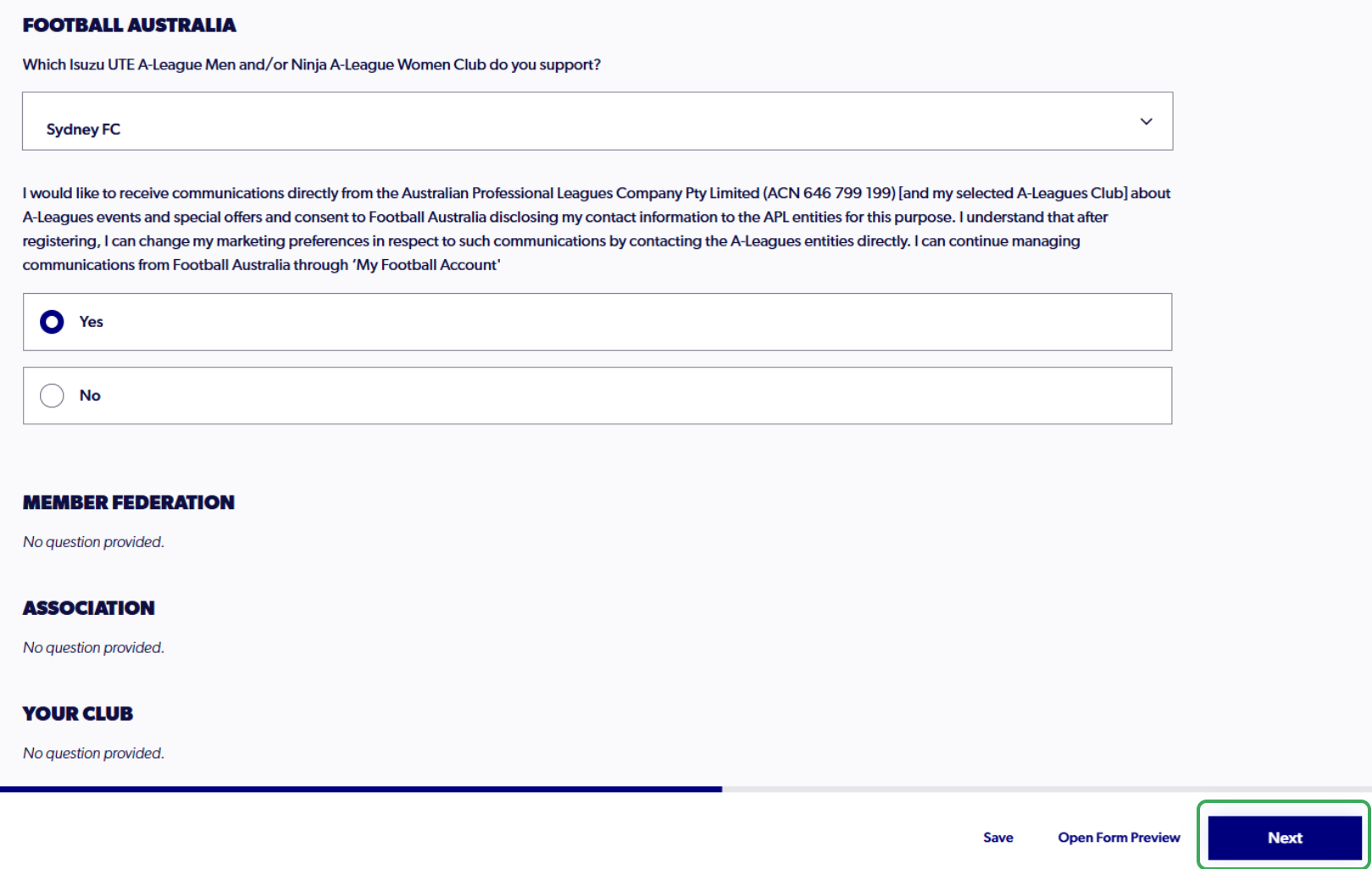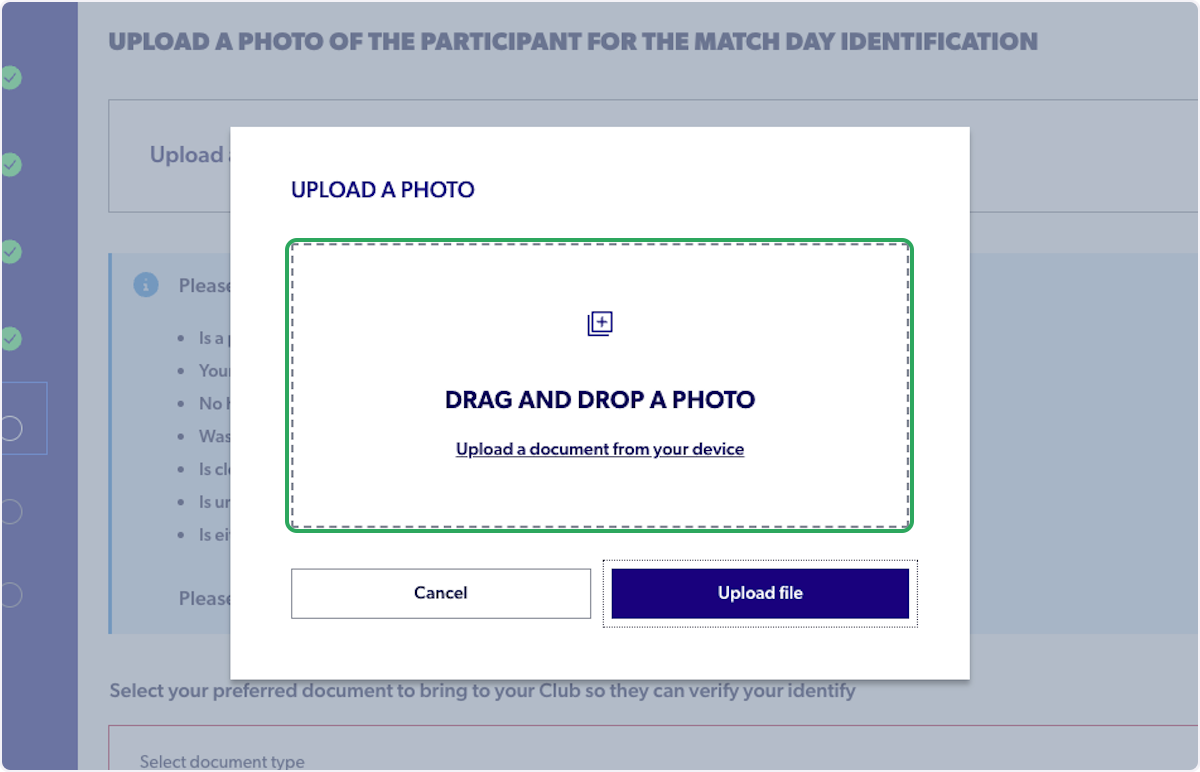Participant - How to Register as a Coach/Non-Player
1. Select 'Coaches, Referees & Volunteers'
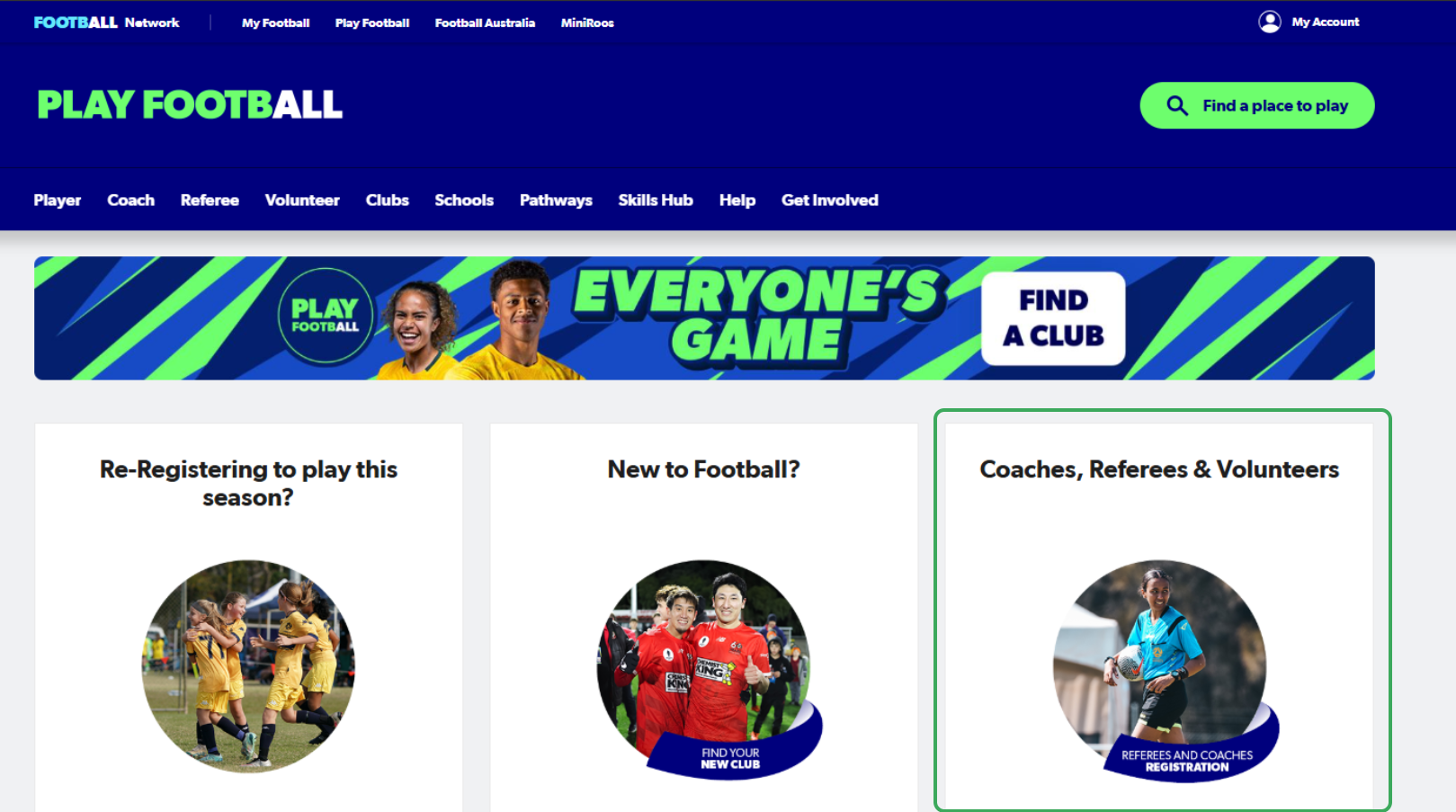
2. Search your organisation in the search bar
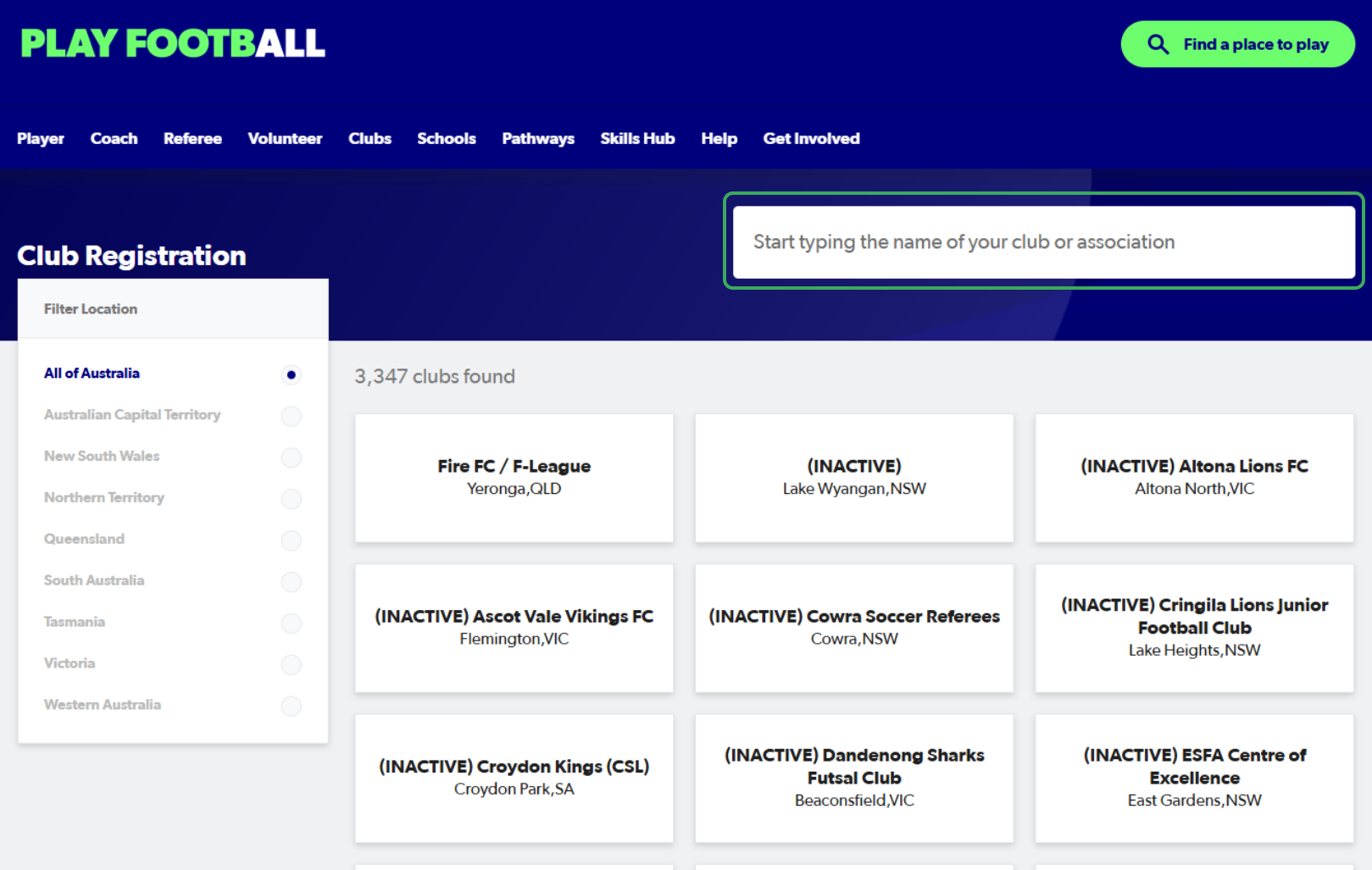
3. Select your organisation
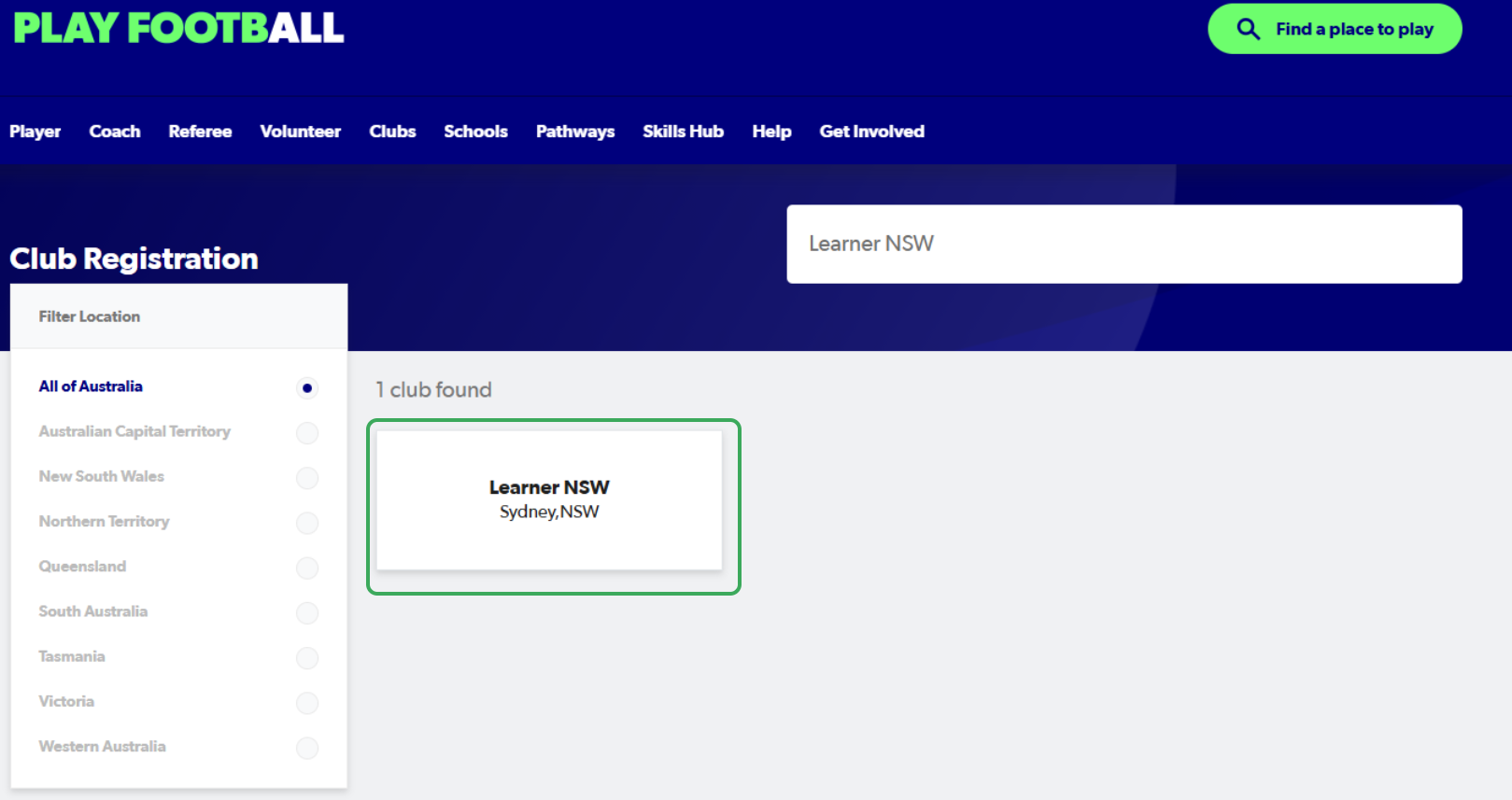
4. Sign in
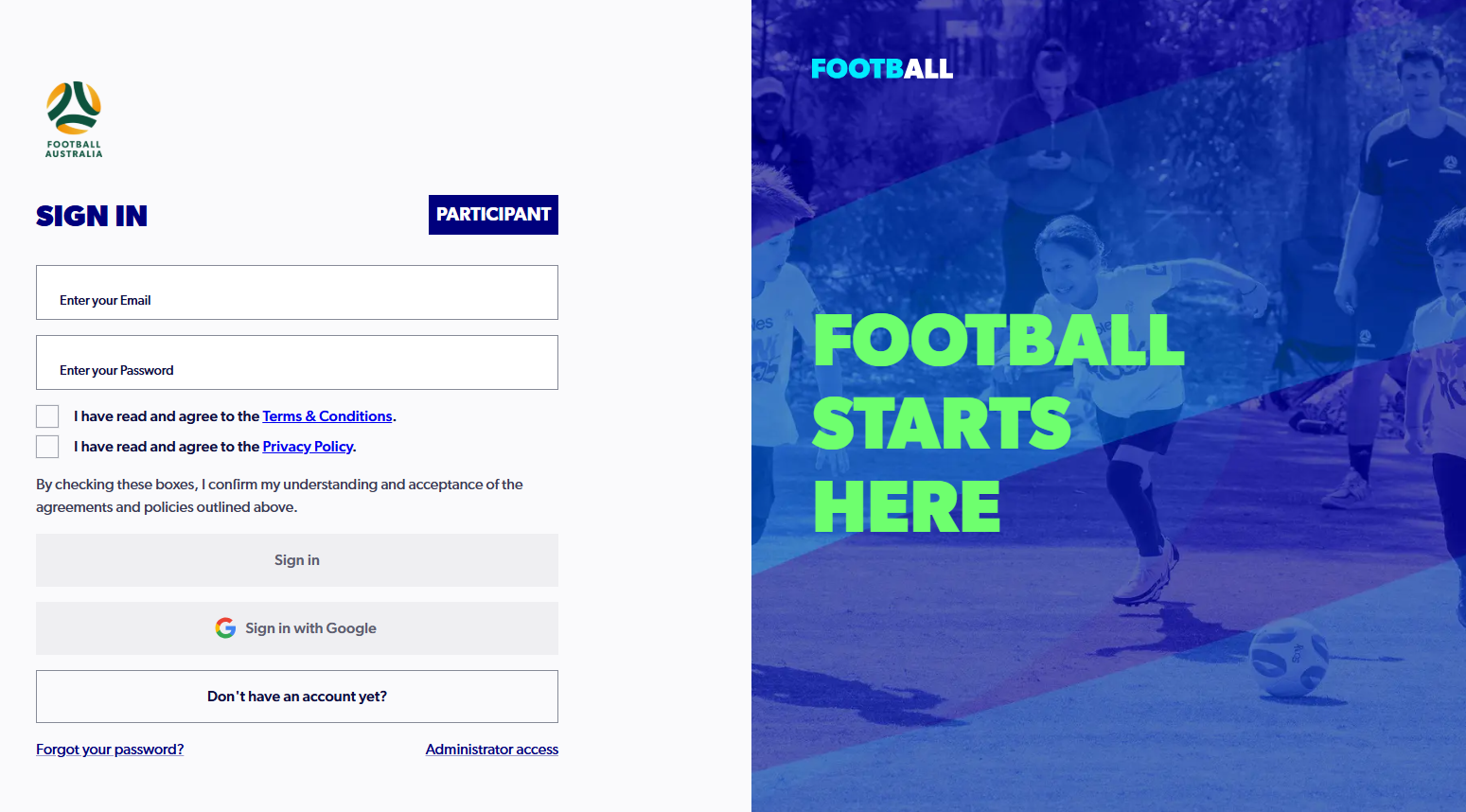
5. List of available products will appear, select 'Details' on the desired product

6. Select 'Register'

7. Select who you are registering for
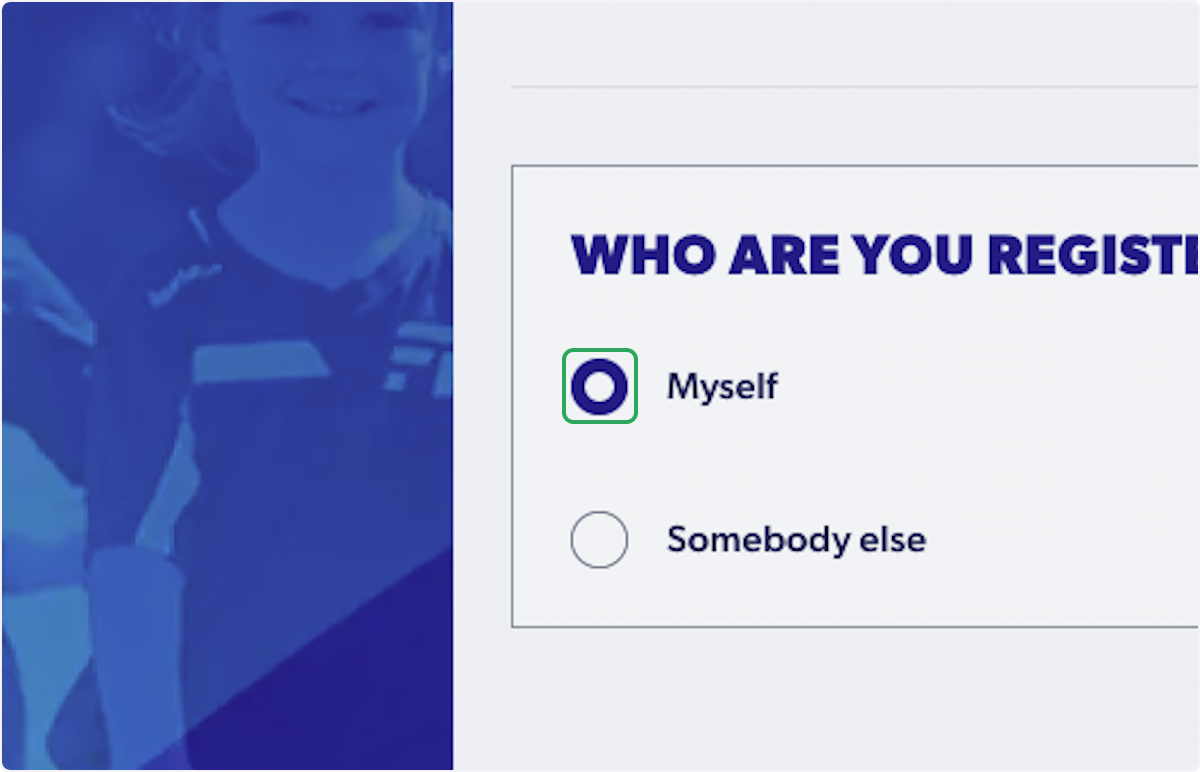
8. Tick the box to agree to Terms and Conditions and Disclaimers
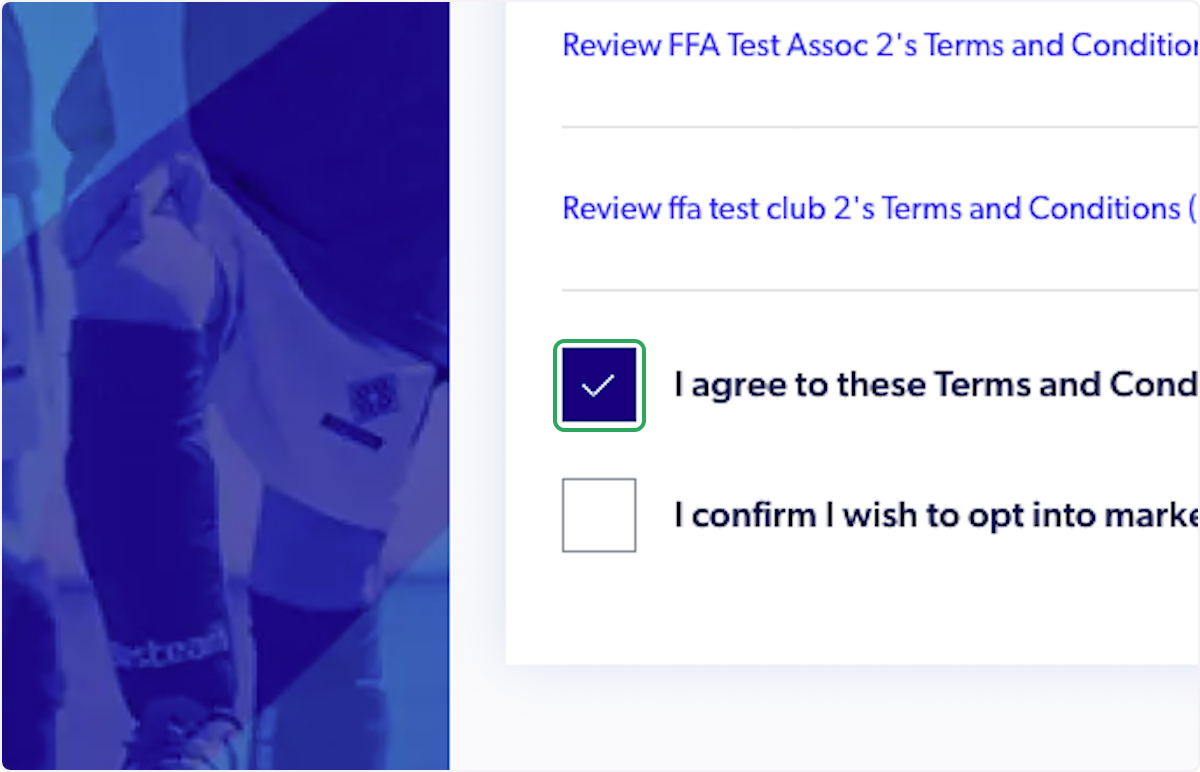
9. Select 'Continue'

10. Select 'Start'

11. Fill out participant details and select 'Next'

12. Fill out contact details and select 'Save participant'
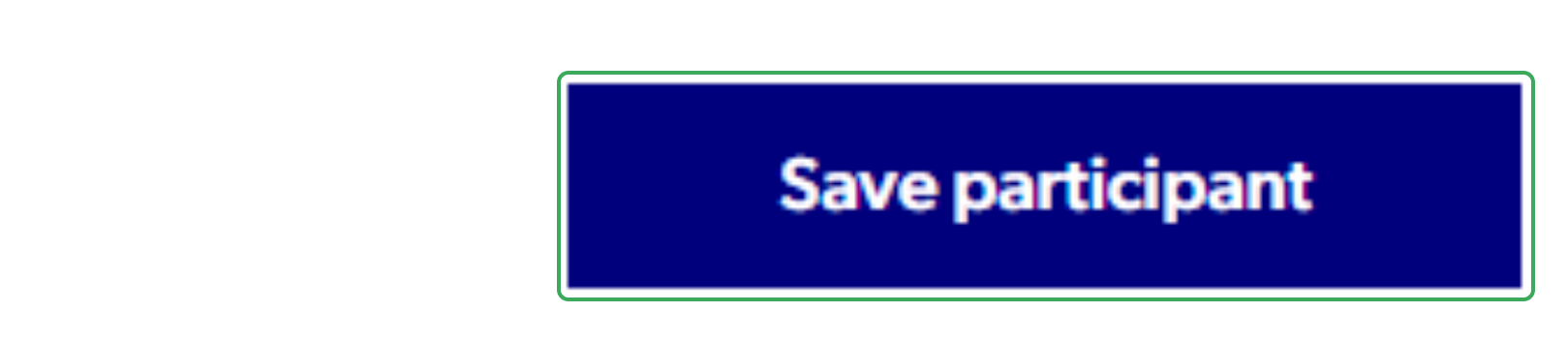
13. Select 'Yes, I do' and input relevant WWCC details
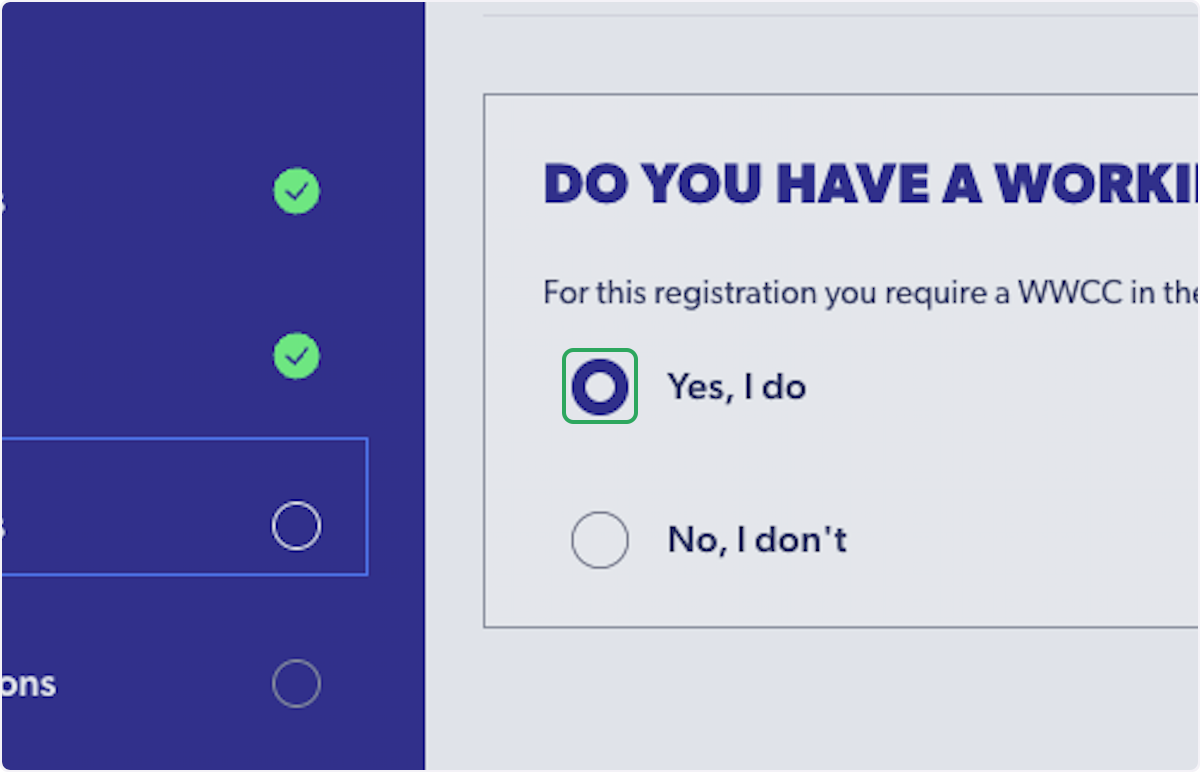
14. Answer all additional questions and then select "Next"
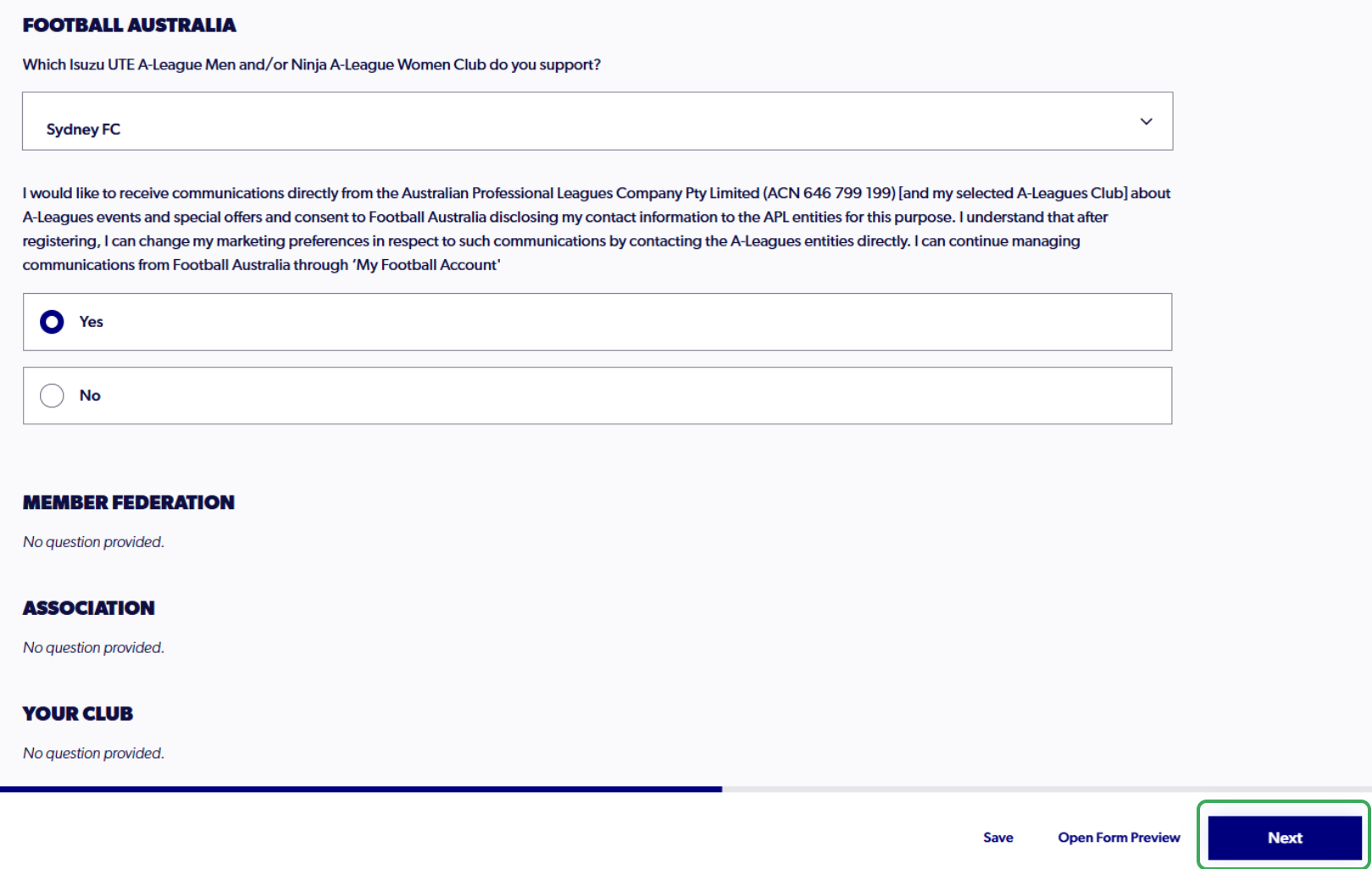
15. Select 'Upload a photo'

16. Select 'Upload a document from your device' or 'Drag and drop a photo'
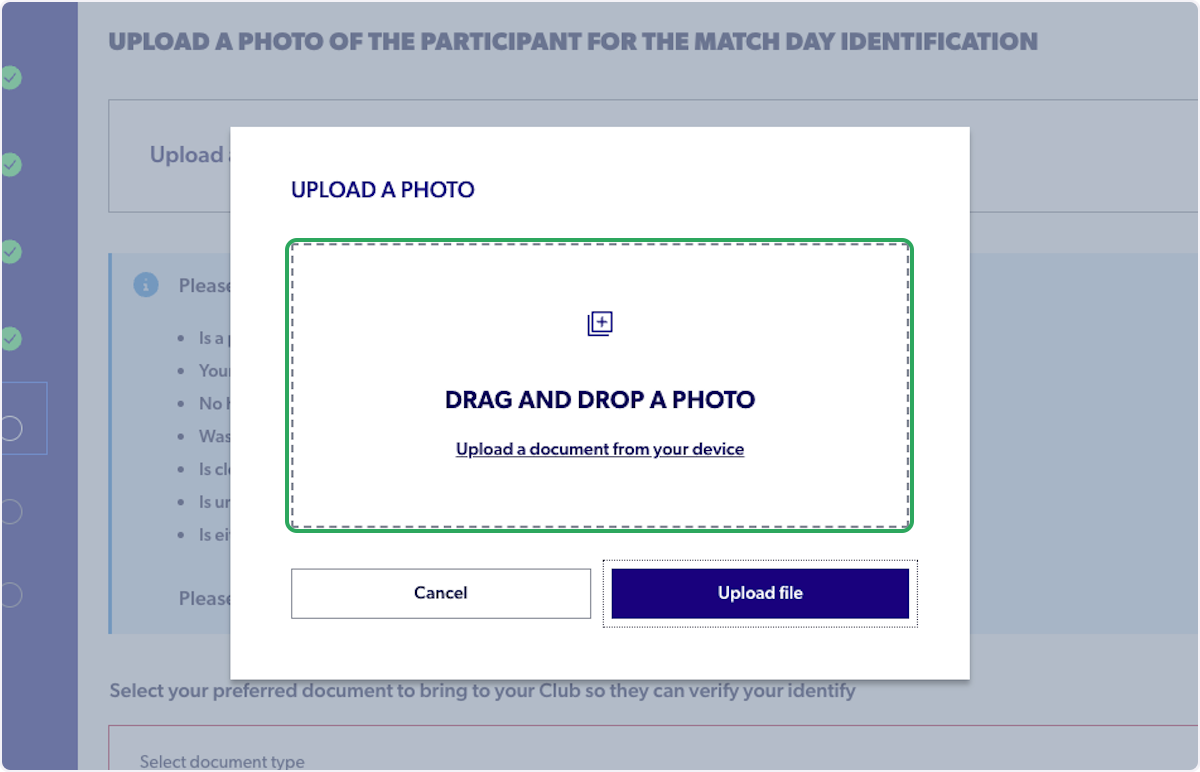
17. Crop the photo accordingly and select 'Upload file'

18. Select a document type

19. Select 'Next'

20. Select 'Submit'

21. Your registration is then submitted successfully

Did you find it helpful?
Yes
No
Send feedback Sorry we couldn't be helpful. Help us improve this article with your feedback.