1. Click on "Sign In"

2. Click on the Magnifying Glass

3. Search for the appropriate participant
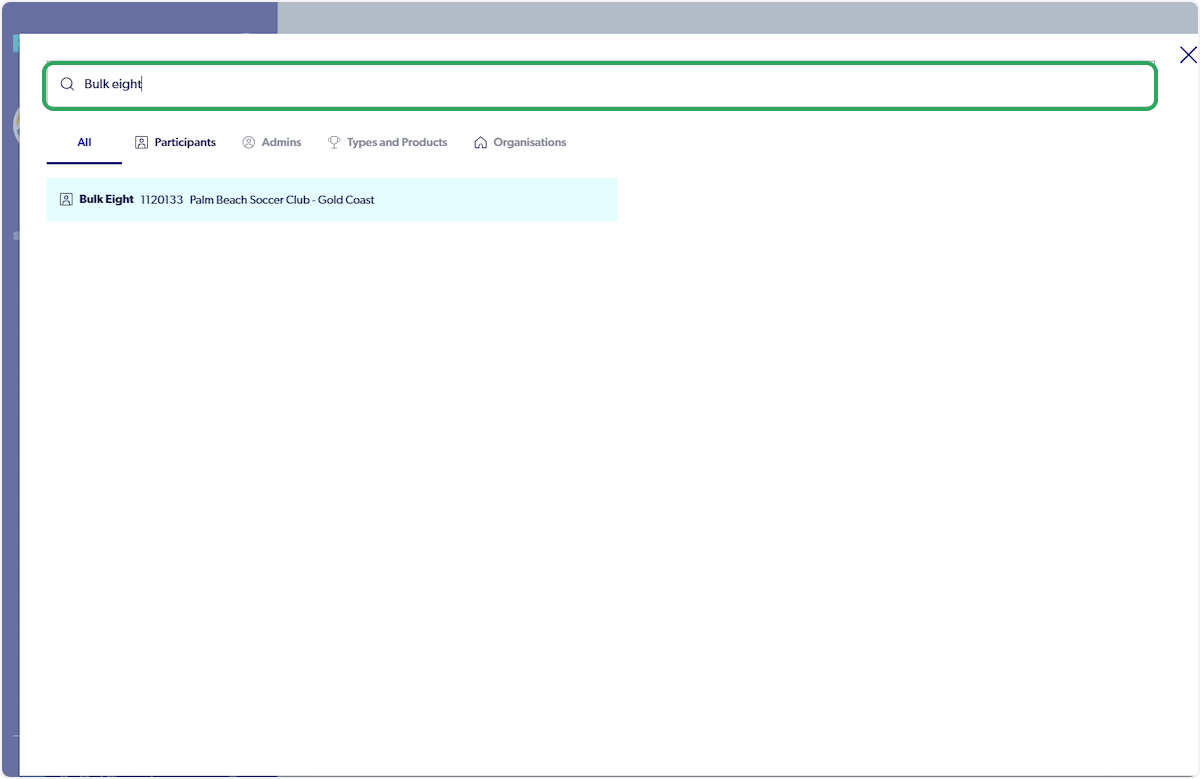
4. Click on the appropriate participant
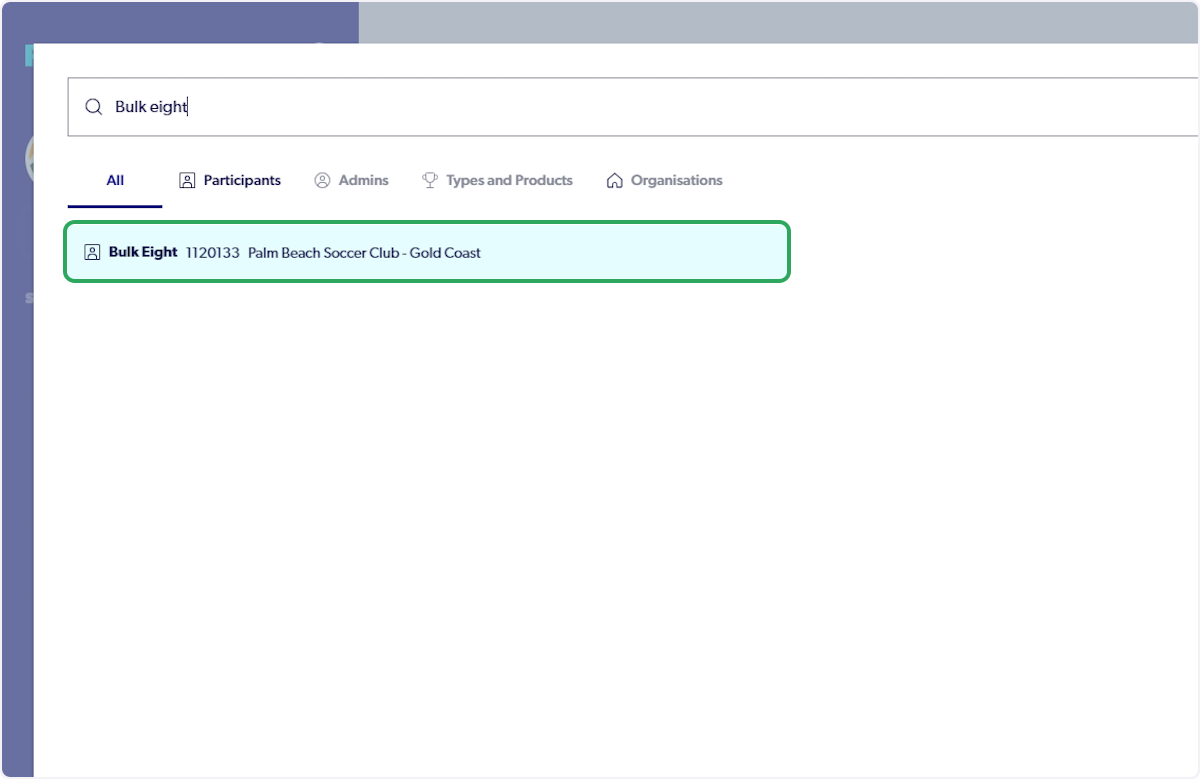
5. Click on the 3 dots
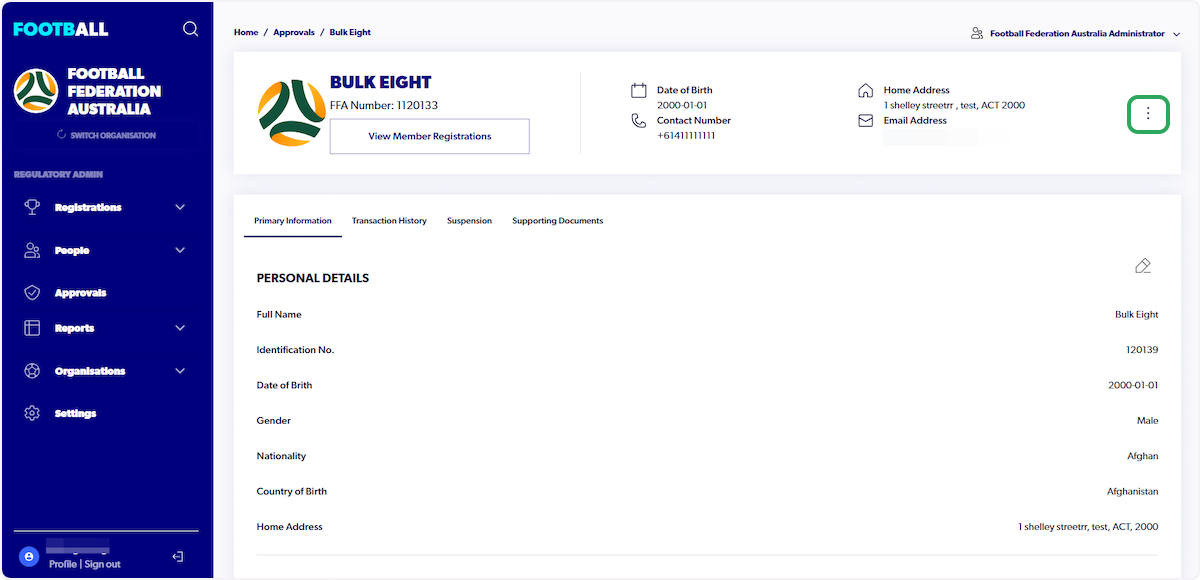
6. Click on "Suspend this Member"

7. Fill in relevant details

8. Click on "Apply Suspension"

9. You will now be able to view the Suspension

