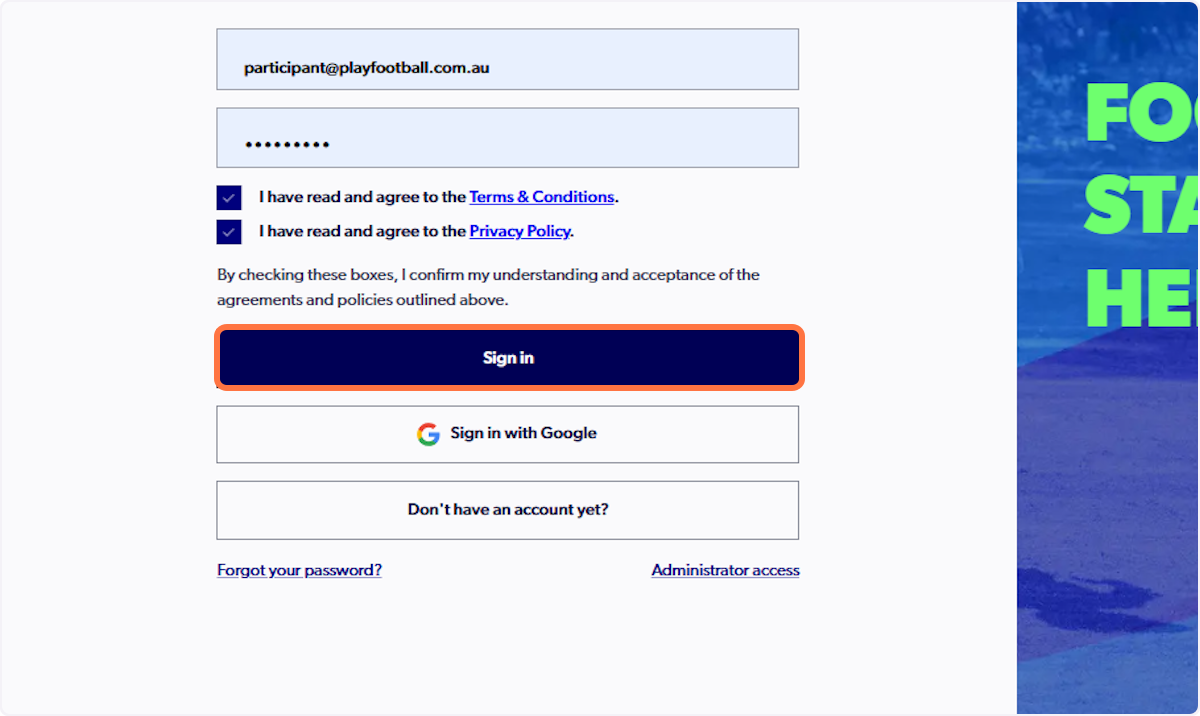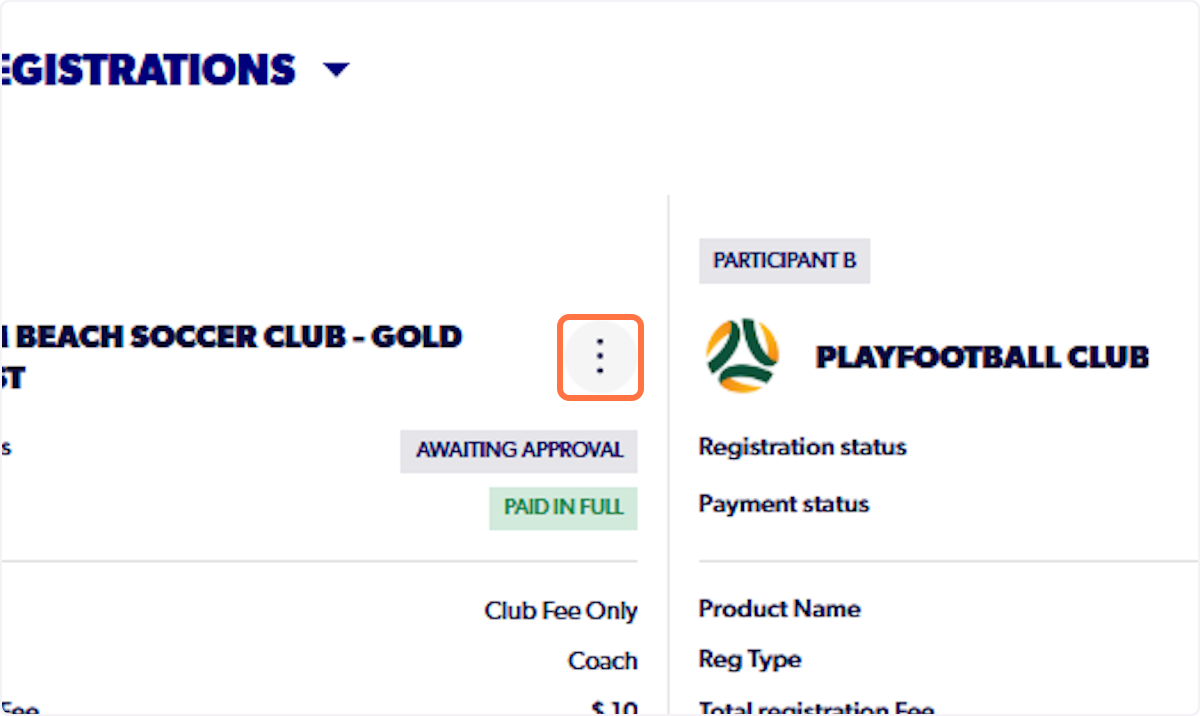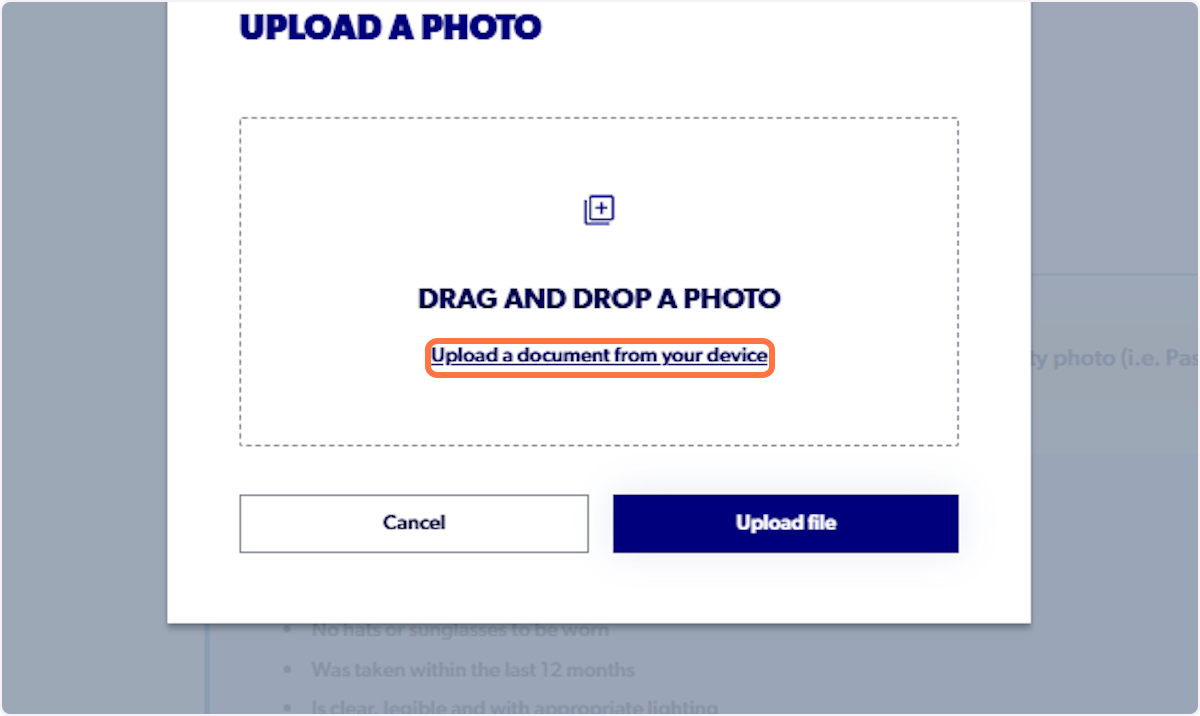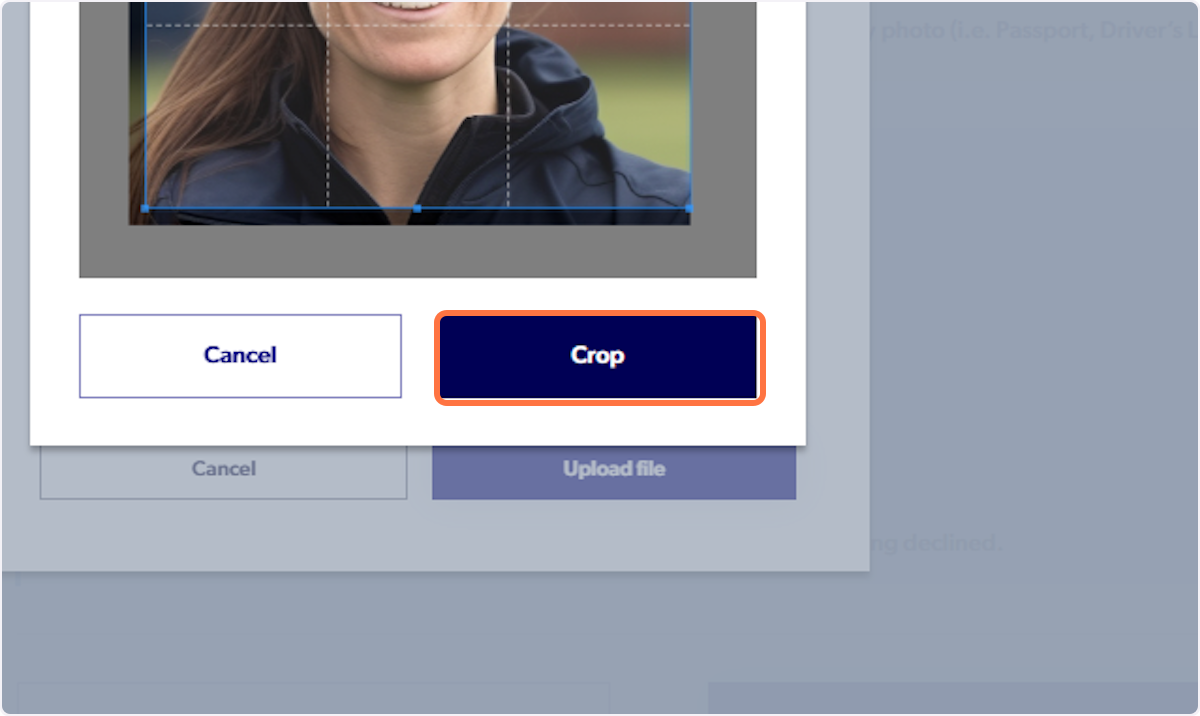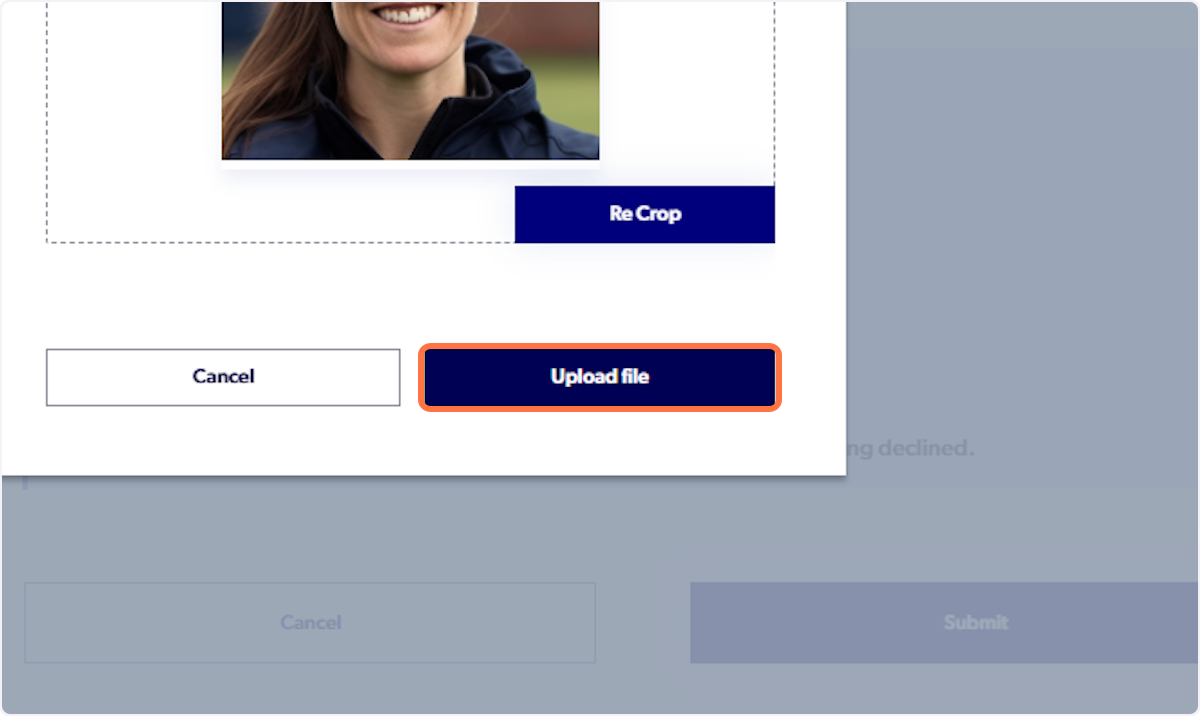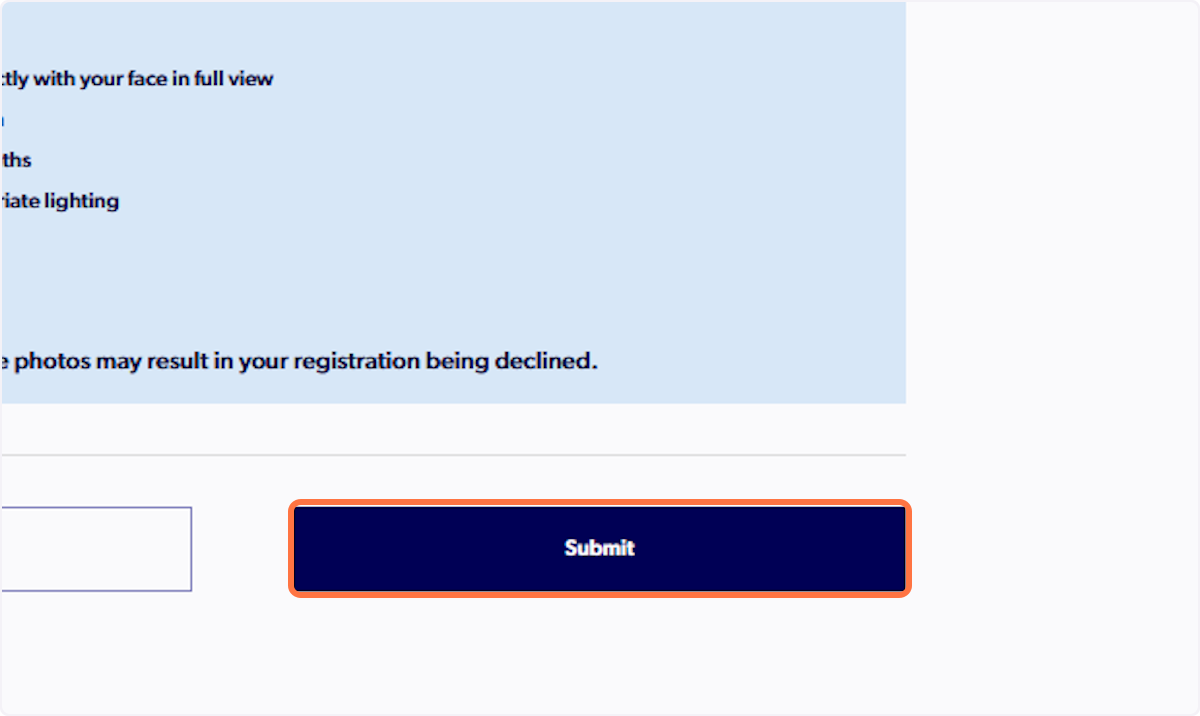Participant - How to Edit Your ID Photo
Sign in to PlayFootball HERE
1. Sign into your PlayFootball Account
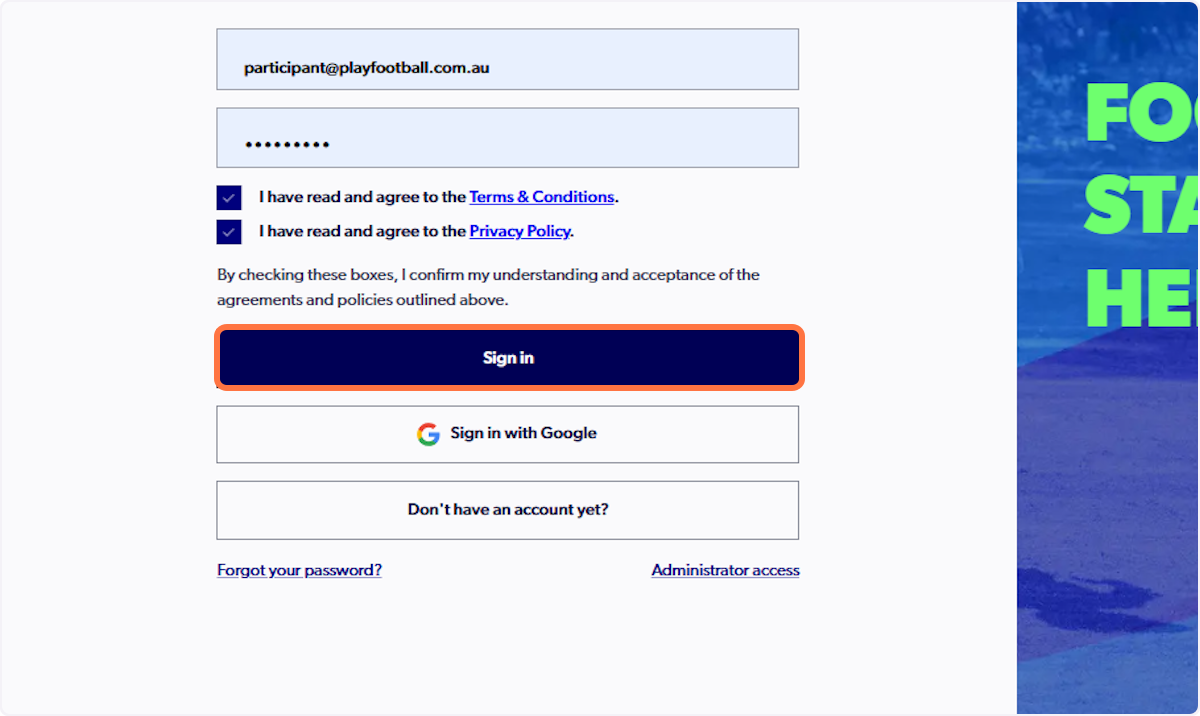
2. Click on My Registrations

3. Select the 3 dots next to relevant registration
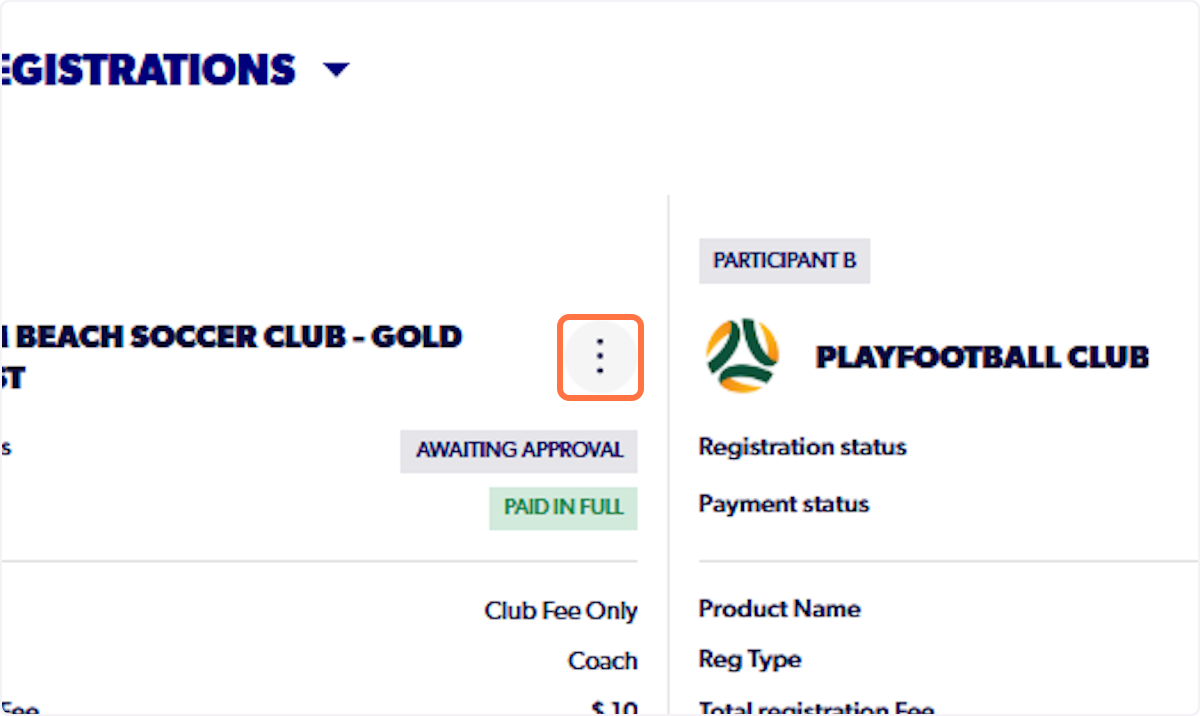
4. Click on Upload ID Photo

5. Click on Change

6. Click on Upload a document from your device and select the file from your File Manager
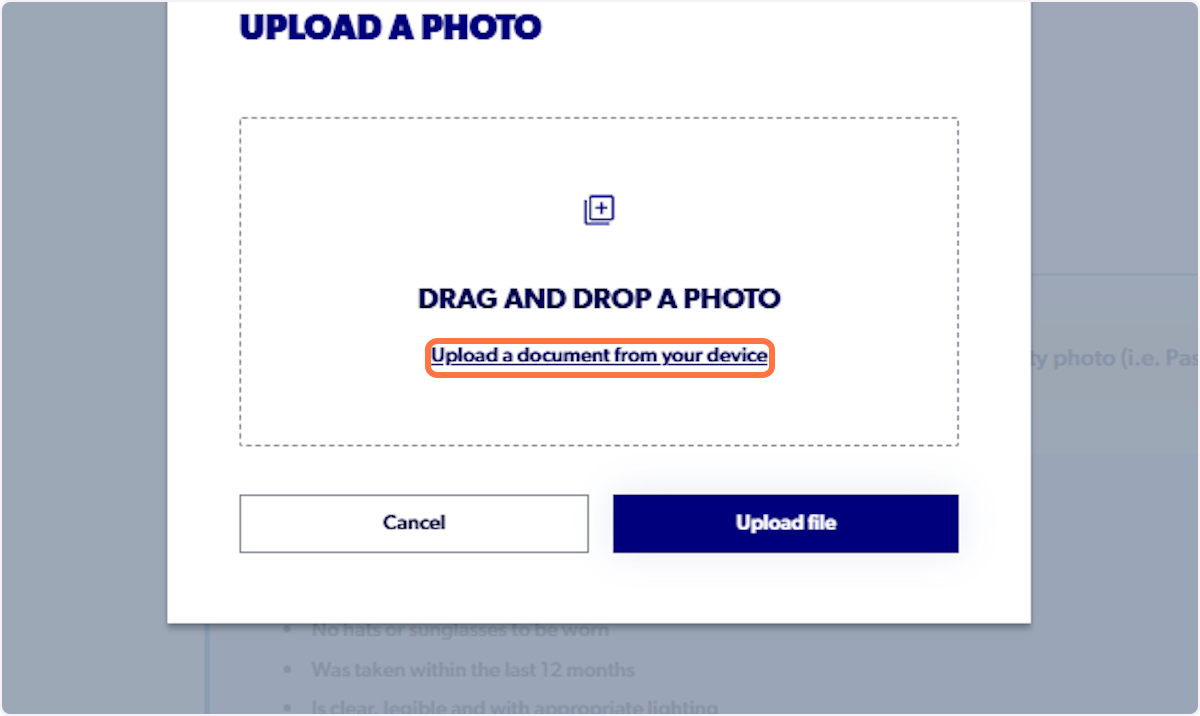
7. Crop the Photo accordingly

8. Click on Crop
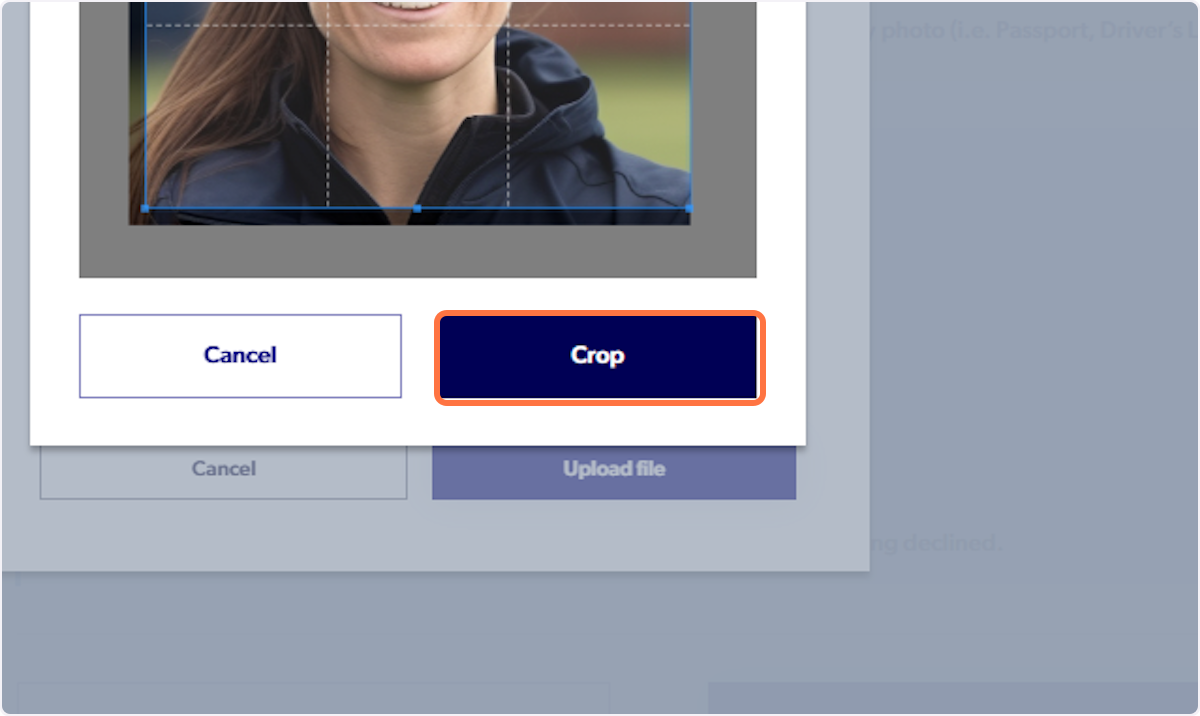
9. Click on Upload File
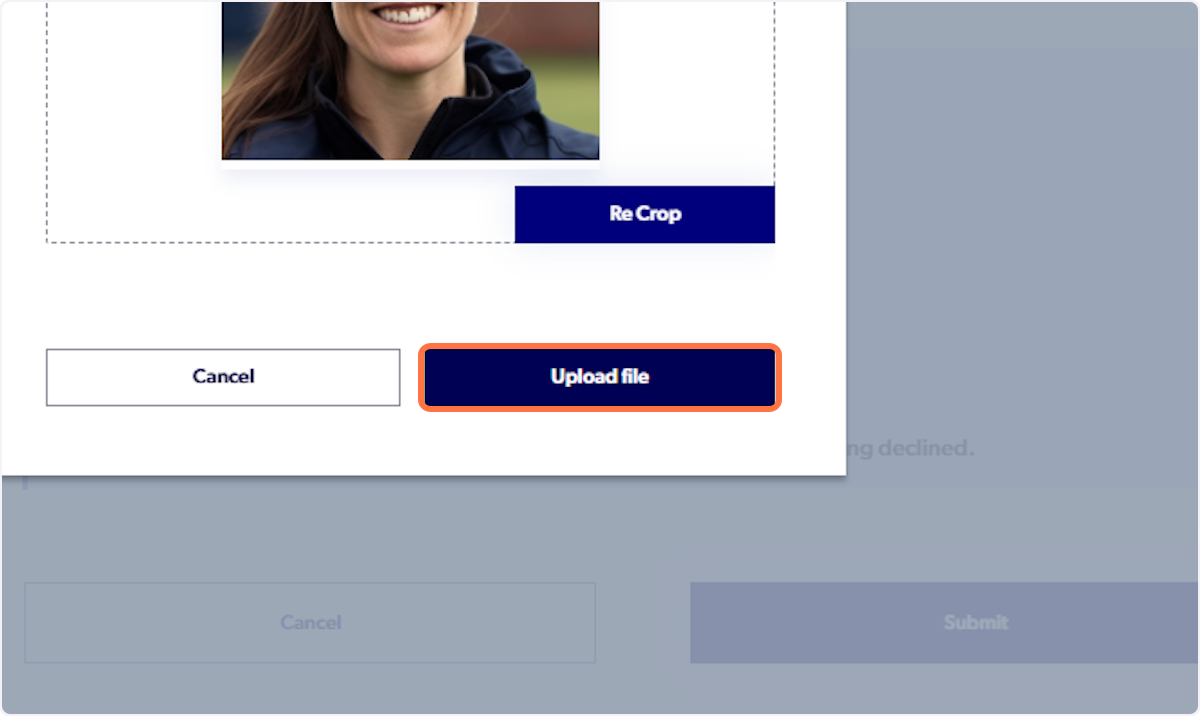
10. Click on Submit
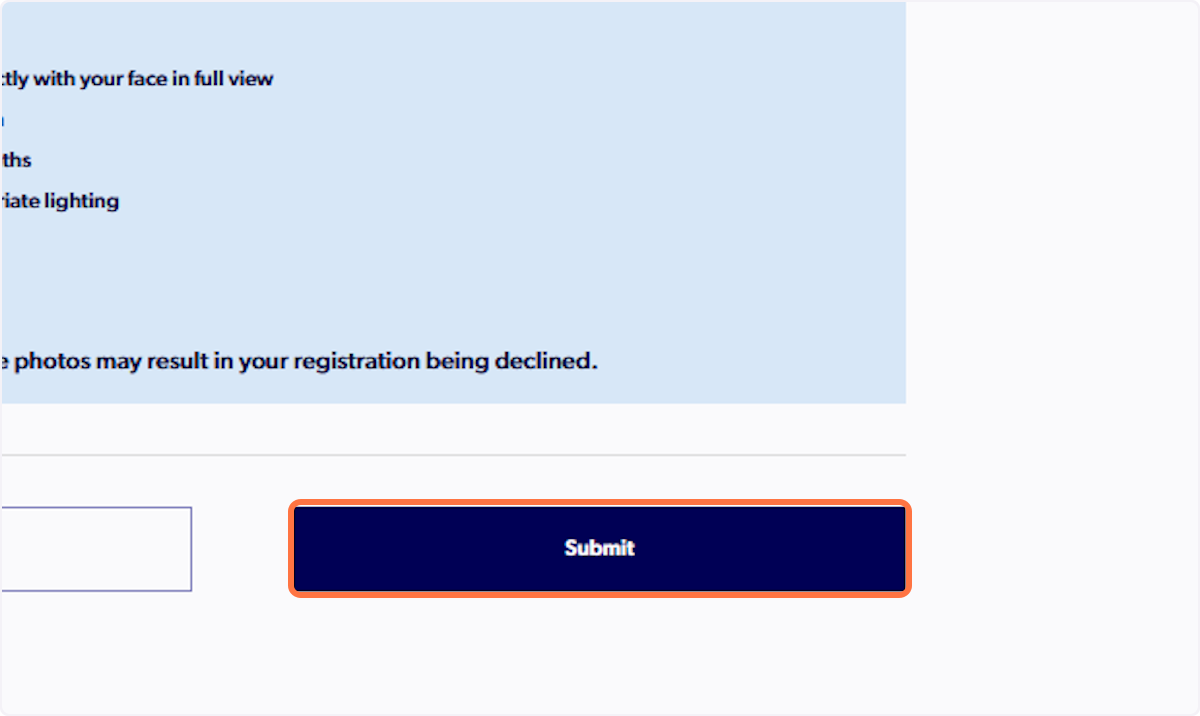
Did you find it helpful?
Yes
No
Send feedback Sorry we couldn't be helpful. Help us improve this article with your feedback.